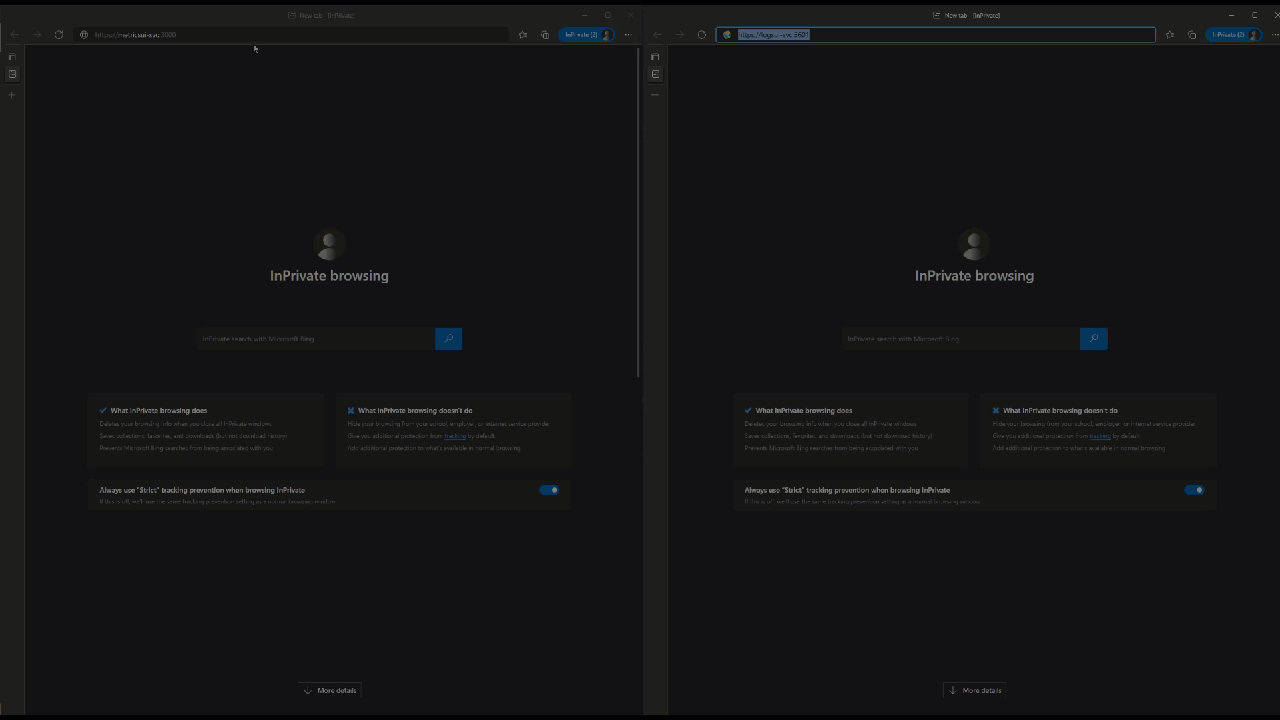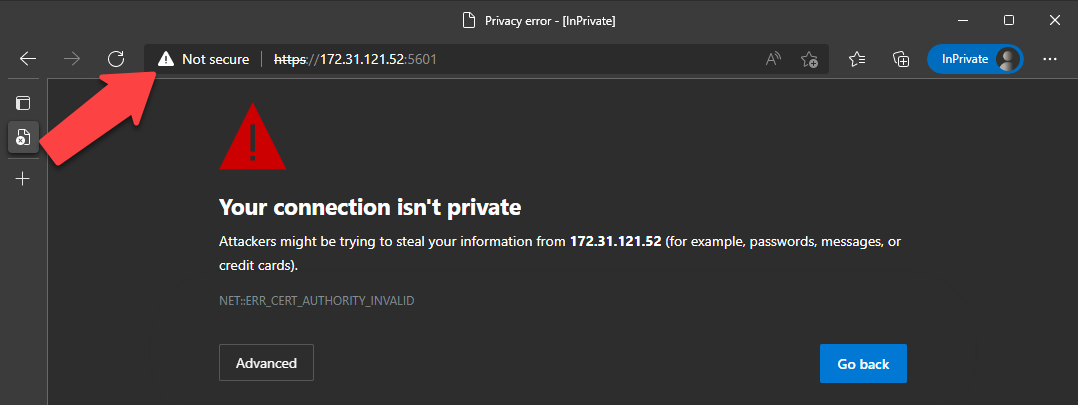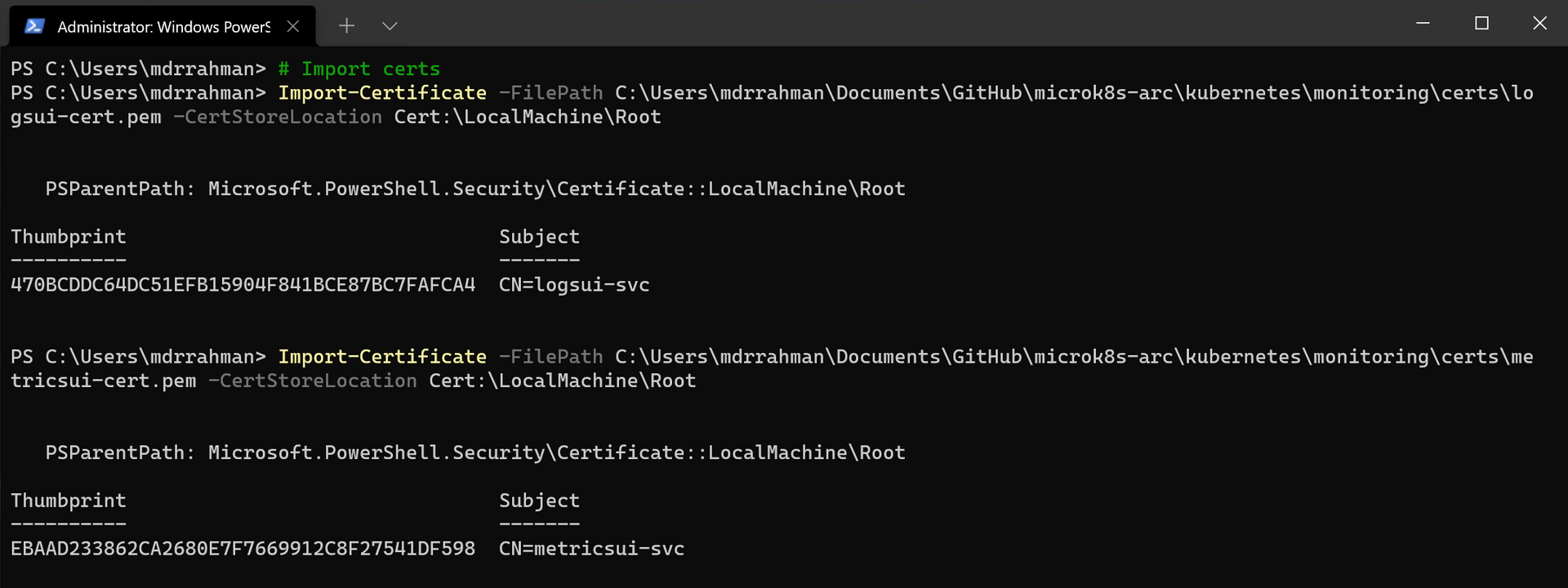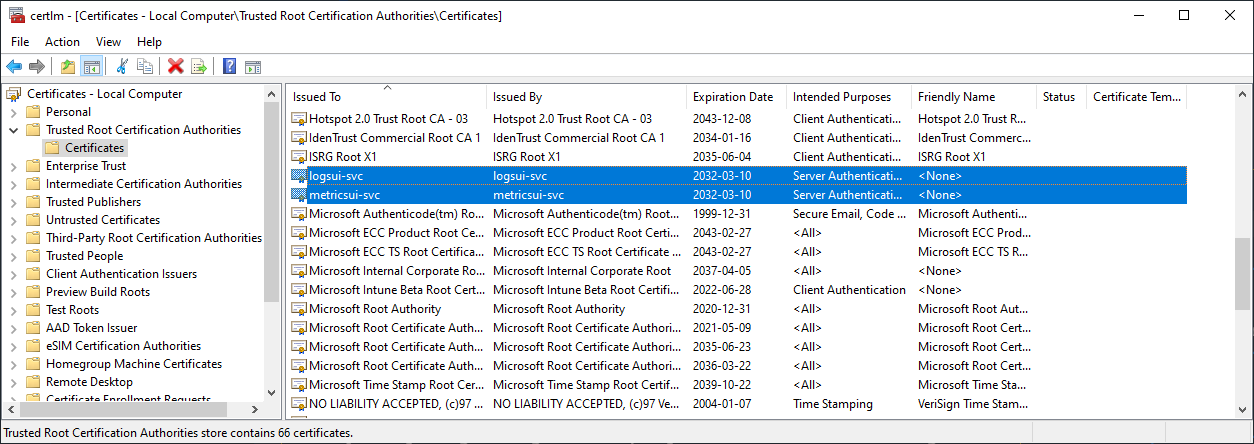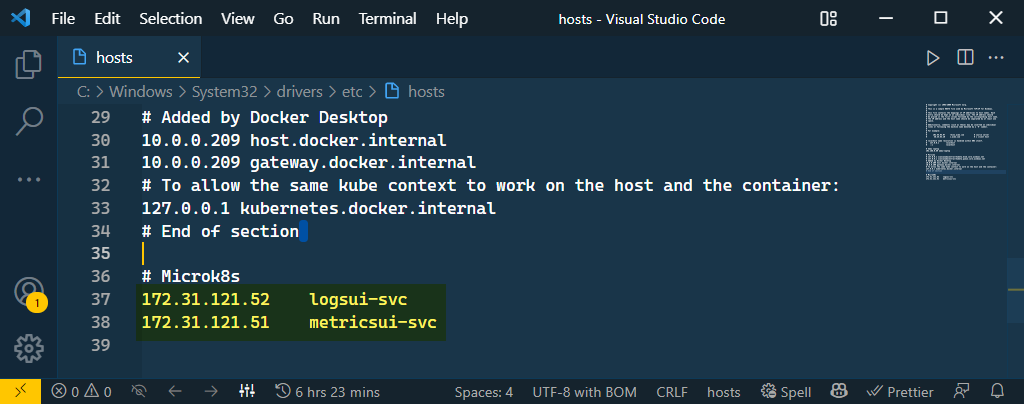Arc Data Controller - Bring-Your-Own-SSL Certs
When the Controller Pod is deployed, it is on the lookout for 2 specifically named K8s secrets - metricsui-certificate-secret & logsui-certificate-secret - to support BYO-certs for the monitoring stack. Basically the Controller reads the base64-encoded .pem files from the Secrets and injects them into the Monitoring Stack using it’s File Delivery system.
At the time of writing, arcdata CLI only handles scenario for BYO-certs in monitoring (Grafana, Kibana) in Indirect mode. Basically, what happens is because in Indirect mode az cli uses Kubernetes API (and not ARM API), the cli logic first creates the cert with a Kubernetes client, and then deploys the CRD for the Controller directly, without ever going to ARM.
In the future perhaps the az cli logic can be more sophisticated to first create the K8s secret, then call ARM for direct mode deploy. But in the meantime, this article combines kubectl and az cli to achieve the same end goal.
The problem we want to resolve is this:
If we don’t have our own CA signed certs, the microsoft/azure-arc repo provides template files and a handy shell script to generate self-signed certs via openssl. We run the shell script locally:
# ./create-monitoring-tls-files.sh arc certs <k8s-namespace> <folder-name-to-store-certs>
./create-monitoring-tls-files.sh arc certsWe see 6 files:
├── certs
│ ├── logsui-cert.pem
│ ├── logsui-key.pem
│ ├── logsui-ssl.conf
│ ├── metricsui-cert.pem
│ ├── metricsui-key.pem
│ └── metricsui-ssl.confWe turn the 4 .pem files above into the secrets the Controller will be looking for:
# Create namespace
kubectl create ns arc
# Read file and base64 encode without newline, store in variable
logs_base64Certificate=$(cat /certs/logsui-cert.pem | base64 -w 0)
logs_base64PrivateKey=$(cat /certs/logsui-key.pem | base64 -w 0)
metrics_base64Certificate=$(cat /certs/metricsui-cert.pem | base64 -w 0)
metrics_base64PrivateKey=$(cat /certs/metricsui-key.pem | base64 -w 0)
# Create logs UI Secret: logsui-certificate-secret
cat <<EOF | kubectl apply -f -
apiVersion: v1
kind: Secret
metadata:
name: logsui-certificate-secret
namespace: arc
type: Opaque
data:
certificate.pem: $logs_base64Certificate
privatekey.pem: $logs_base64PrivateKey
EOF
# Create Metrics UI Secret: metricsui-certificate-secret
cat <<EOF | kubectl apply -f -
apiVersion: v1
kind: Secret
metadata:
name: metricsui-certificate-secret
namespace: arc
type: Opaque
data:
certificate.pem: $metrics_base64Certificate
privatekey.pem: $metrics_base64PrivateKey
EOFAt this point, we can create the Controller however we want (direct, indirect) - because at the end of the day both methods comes down to applying the datacontroller CRD; e.g. in Direct Mode:
az arcdata dc create --path './custom' \
--custom-location 'arc-cl' \
--name $arcDcName \
--subscription $subscriptionId \
--resource-group $resourceGroup \
--location $azureLocation \
--connectivity-mode direct
# Wait until Controller is ready
kubectl get datacontroller -n arc
# NAME STATE
# arc-dc ReadyGet the Monitoring endpoints:
status=$(kubectl get monitors monitorstack -n arc -o json | jq -r ".status")
logsUI_ip=$(jq -r ".logSearchDashboard" <<< $status)
metricsUI_ip=$(jq -r ".metricsDashboard" <<< $status)
echo $"logsUI: ${logsUI_ip}"
# logsUI: https://172.31.121.52:5601/
echo $"metricsUI: ${metricsUI_ip}"
# metricsUI: https://172.31.121.51:3000/We add the 2 cert.pem files to our Client Machine, in this case Windows Trusted Root Certification Authorities:
# Import certs
Import-Certificate -FilePath certs\logsui-cert.pem -CertStoreLocation Cert:\LocalMachine\Root
Import-Certificate -FilePath certs\metricsui-cert.pem -CertStoreLocation Cert:\LocalMachine\RootAdd entry to host file to simulate DNS:
# Add entry to host file to simulate DNS
$HostFile = 'C:\Windows\System32\drivers\etc\hosts'
$logsUI = '172.31.121.52'
$metricsUI = '172.31.121.51'
Add-content -path $HostFile -value "$logsUI `t logsui-svc"
Add-content -path $HostFile -value "$metricsUI `t metricsui-svc"Browse to URL, no more SSL problems:
- Grafana: https://metricsui-svc:3000
- Kibana: https://logsui-svc:5601