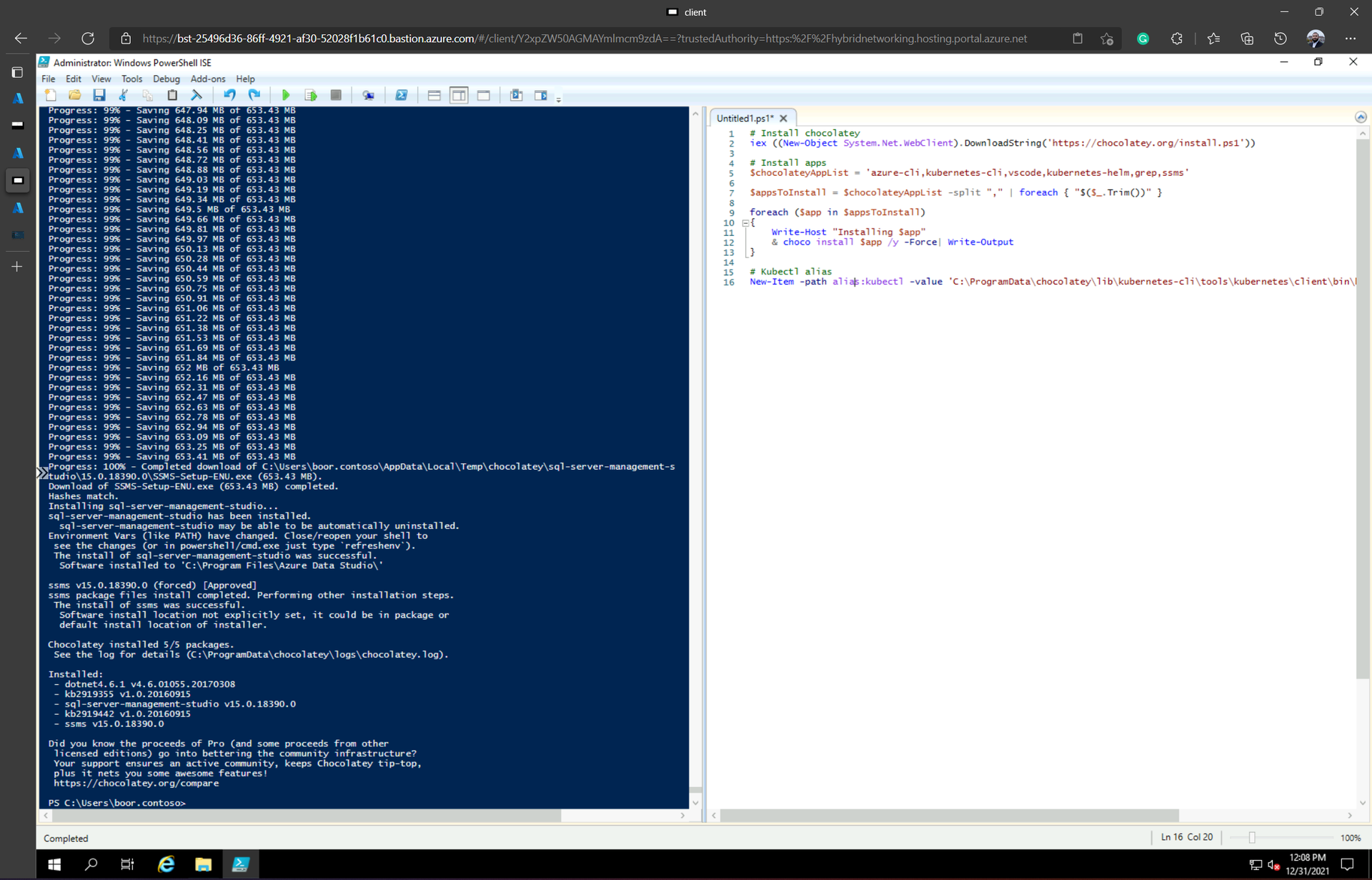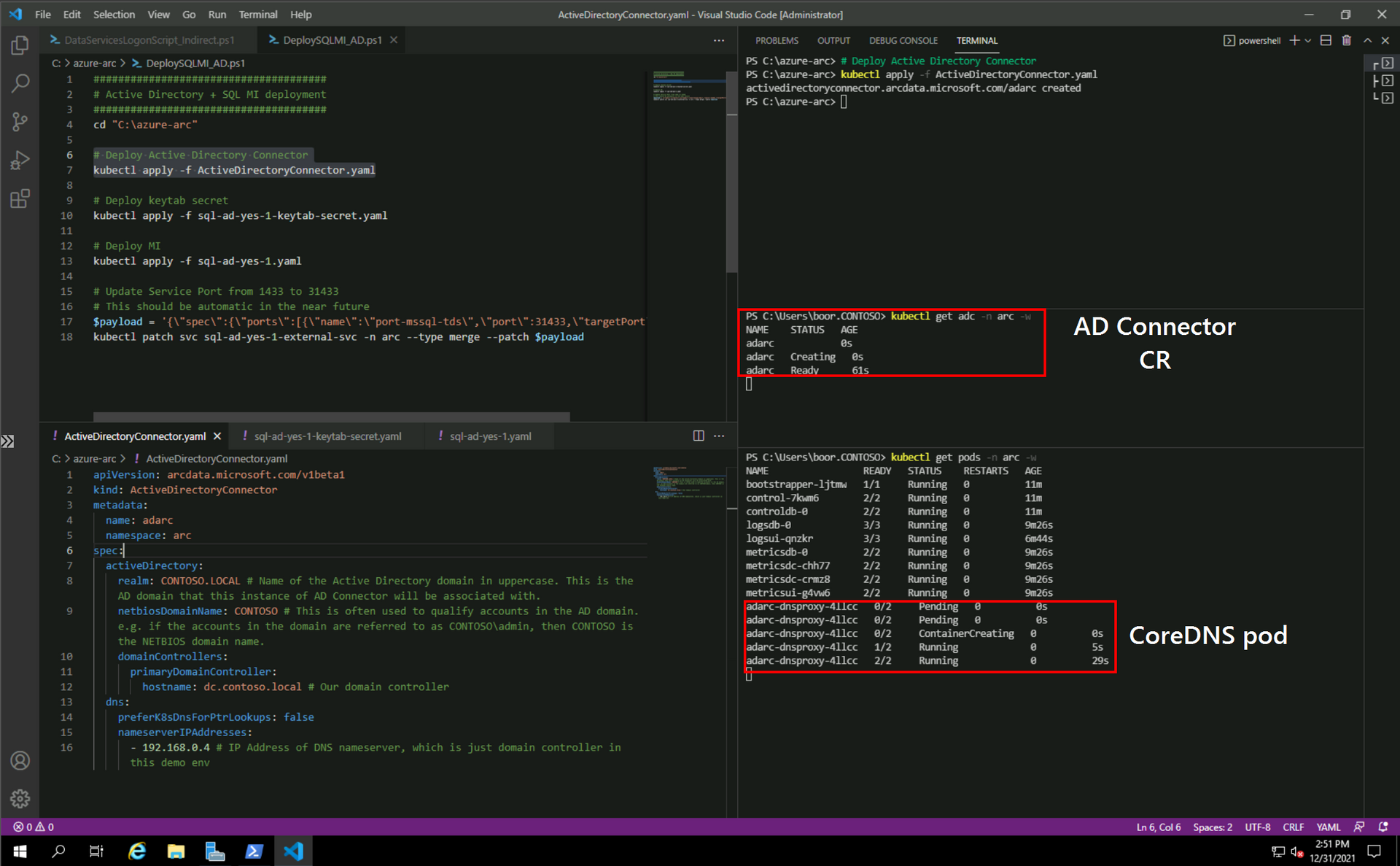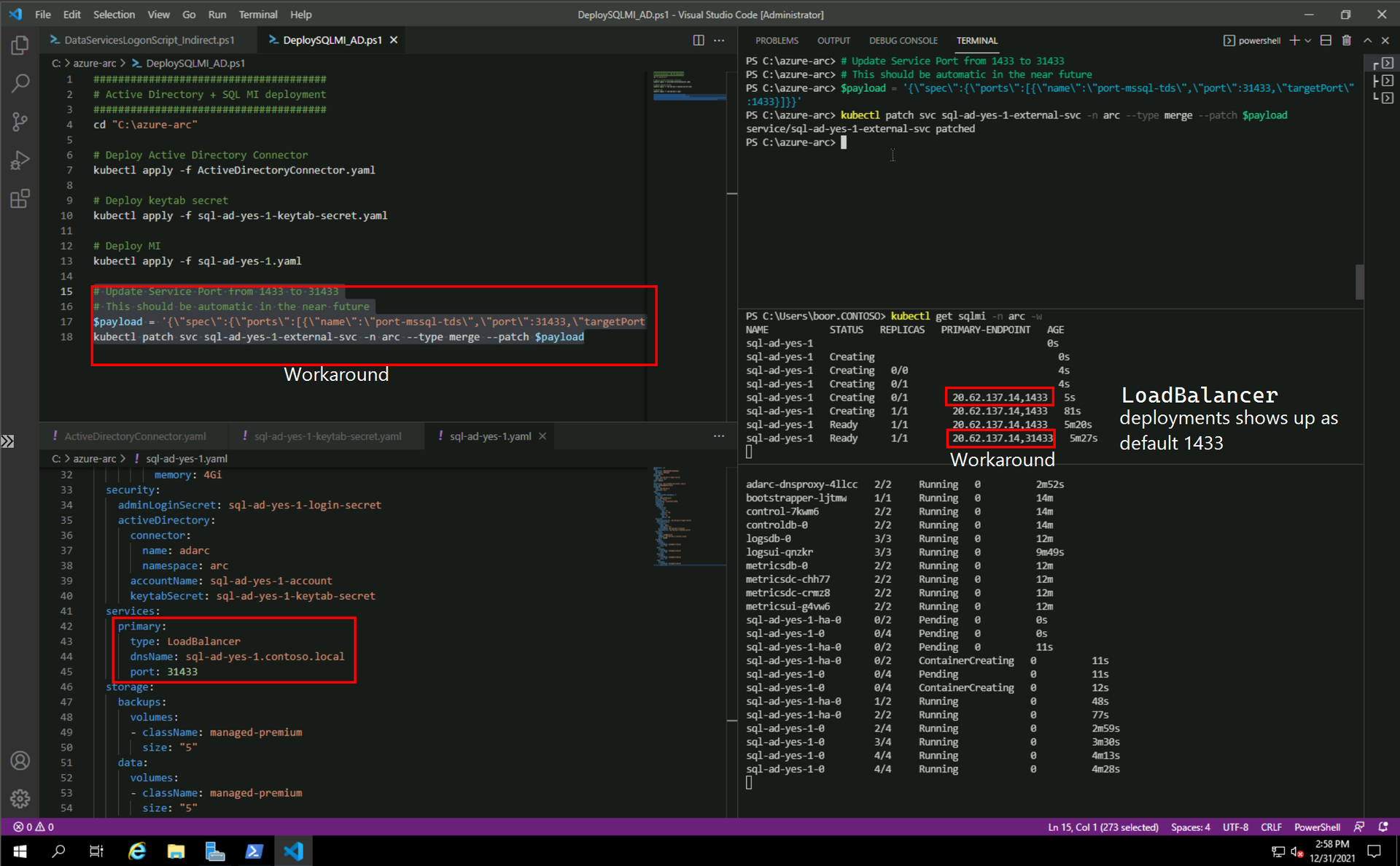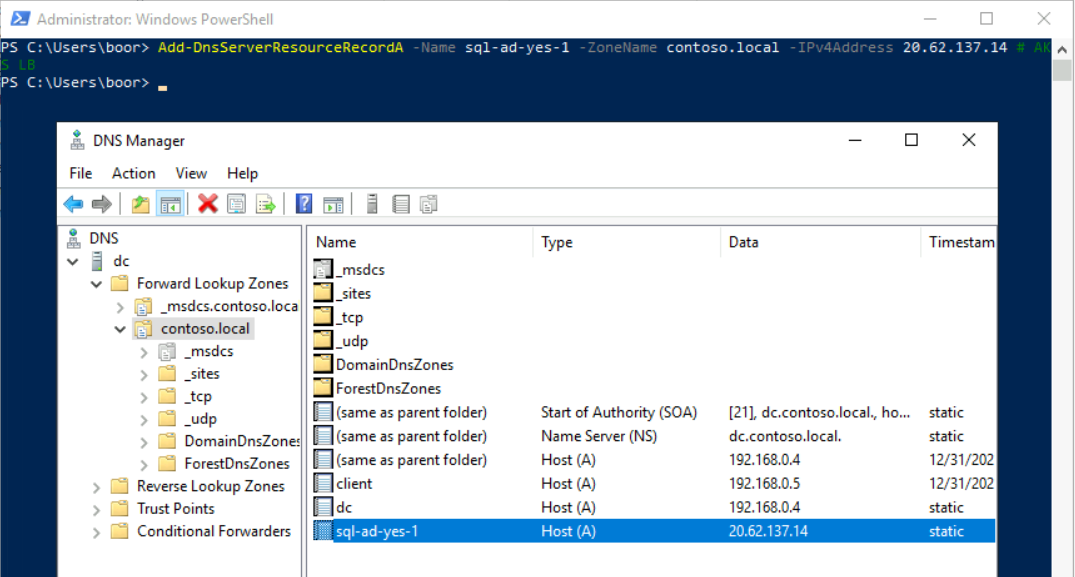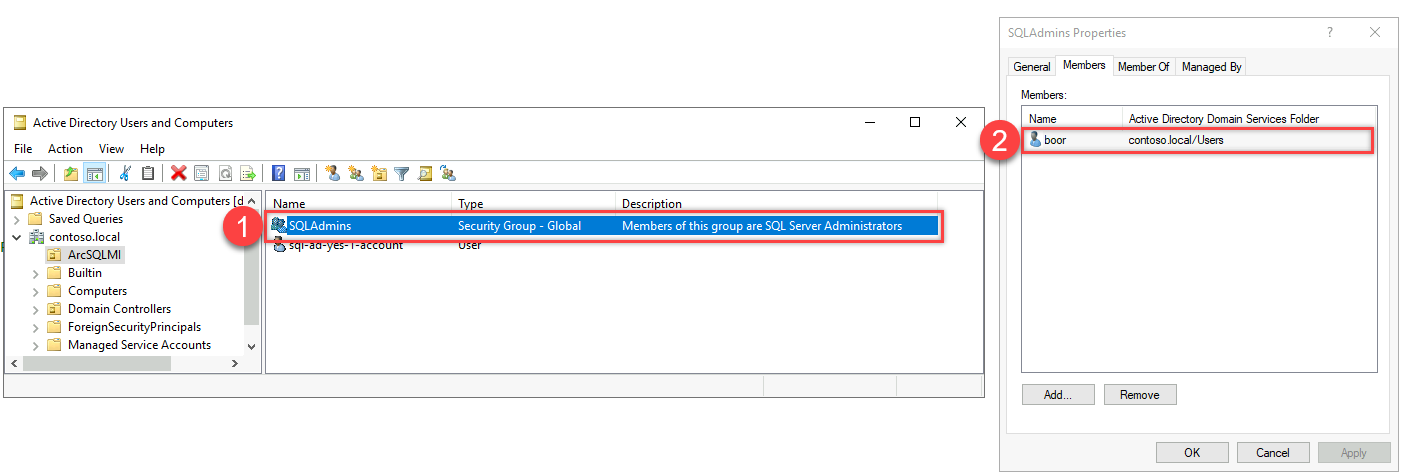Arc SQL MI - Scripted Active Directory Setup
Kerberos is hard! A single missing DNS entry means you shall not pass:

These past few months, I've had the awesome opportunity to work with the engineering team building the ActiveDirectoryConnector CRD. The December 2021 Release for Arc SQL MI introduced Active Directory authentication in Preview. From reading up on the fascinating world of SQL Server on Linux, I understand the Arc implementation is basically the most sophisiticated implementation yet - it takes what's available for SQL on Linux Containers up a few notches - everything from the Keytab creation onwards (mounting krb5.conf into the container etc) is now all automated thanks to the Data Controller (and in the future, keytab management will also be automated if we give the Controller elevated privelegs thanks to adutil). There's also a new DNS Proxy Service which runs CoreDNS.
In this post, I wanted share a scripted environment setup that makes it easy to setup an Active Directory + DNS environment working with Arc SQL MI from scratch.
The only pre-requisite is an Azure Subscription (or a credit card).
Lessons Learned
- We don’t need to create a keytab from domain joined machine. In fact, as I found out the linux machine creating the Keytab via
ktutildoesn't even have to have network connectivity to the Domain Controller (it can be some random linux machine). I haven't found this clearly documented anywhere yet but is very helpful to know since domain joining linux machines is a bit of a pain. - We must create a Reverse Lookup Zone and Pointer Record to the Domain Controller in our DNS Zone, otherwise SQL MI isn't able to create the Windows Users and Logins later on in the process. Debugging this was not straightforward so I've scripted this out.
- We can
patchthe K8s LB at any time in the process if we want to change the ports - the only thing that matters is the SPN entry matches the ports. - Restarting the SQL MI Pod has it reauthenticate with the Keytab. So say if you deactivate the underlying AD account, the moment you restart the Pod is when this change will be reflected. I imagine this is how Keytab rotations will work in the future as well (change password > replace Keytab
secret> kill pod > new pod uses new keytab).
Environment Setup
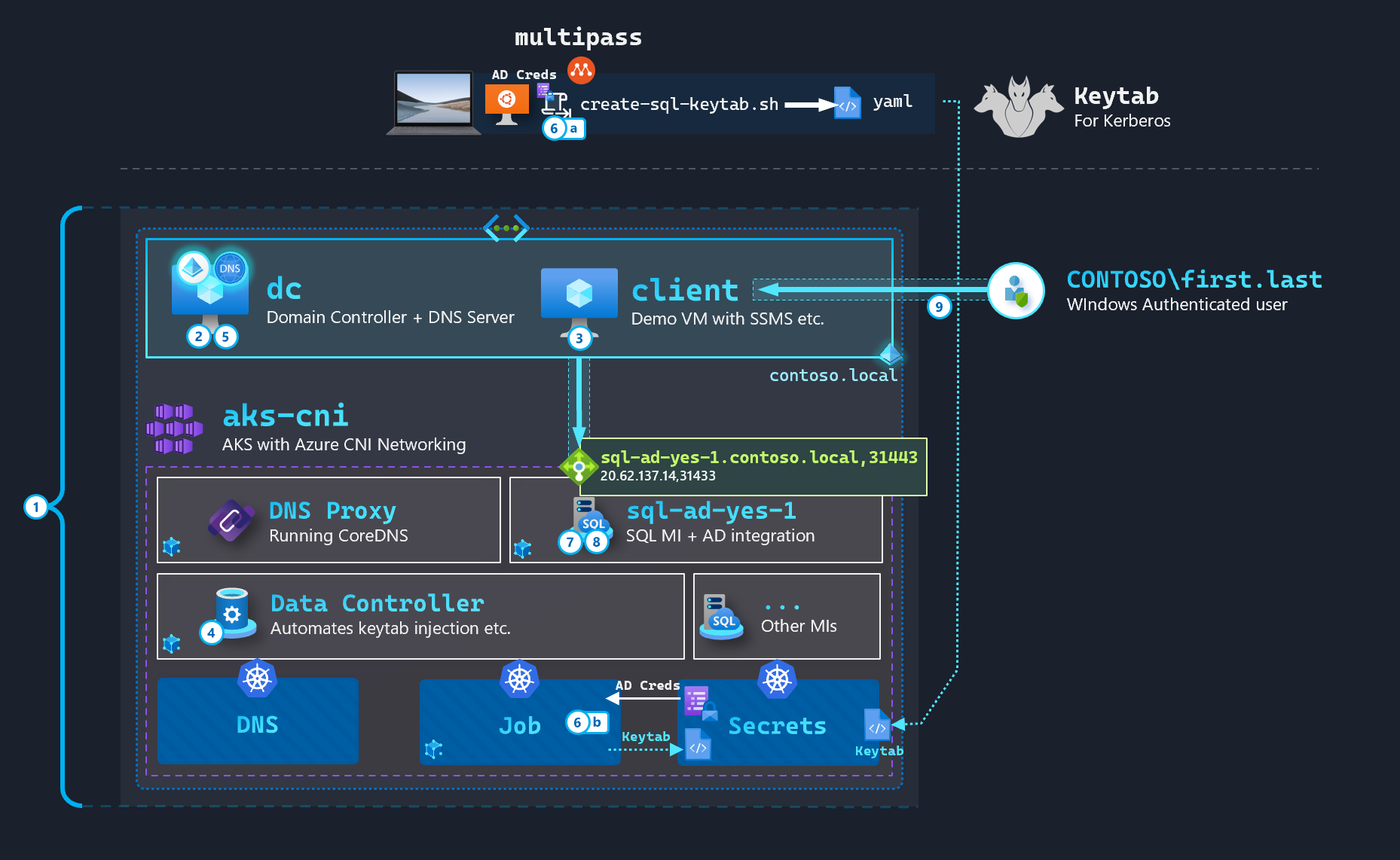
The following steps are required to setup a fully-functional AD environment for SQL MI from scratch in an Azure Subscription:
- Infrastructure deployment: VNET/Subnet, 2 Windows VMs (Domain Controller, Client VM with SSMS), AKS with CNI (VNET integration), Bastion (optional, for RDP)
- Domain Setup: DC promotion, Domain joining Client VM
- Client VM prep: SSMS, pre-reqs such as
azcli,kubectletc) - Data Controller deployment (creates the
ActiveDirectoryConnectorCRD in the latest version of the Controller Imagemcr.microsoft.com/arcdata/arc-controller:v1.2.0_2021-12-15) - Active Directory pre-reqs: SQL MI user account, SPNs, Reverse Lookup Zone creation and PTR record
- Keytab creation - a. On Linux machine via multipass; or, b. Using Kubernetes Jobs
- Deploy SQL MI via YAMLs
- Create Windows Logins
- Windows Auth from Domain Joined machine
Infrastructure deployment
The following Azure CLI script deploys the necessary infrastructure:
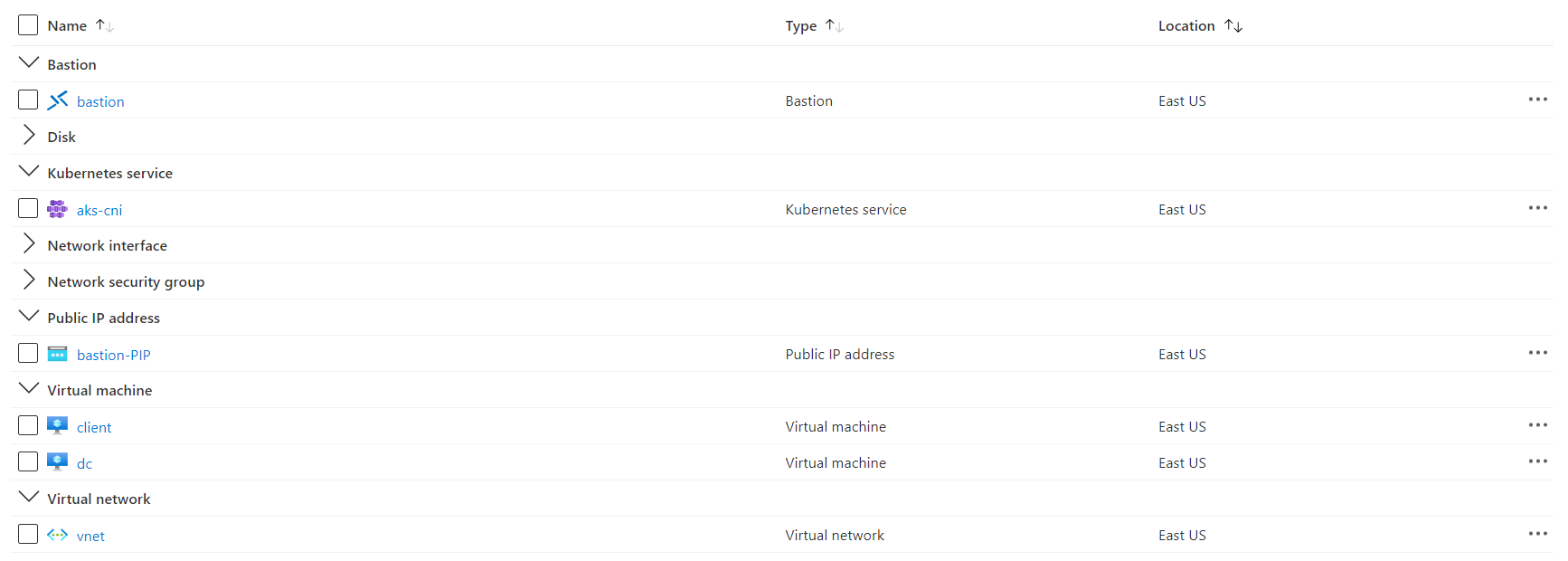
###########
# Variables
###########
$rg = "<your-rg-name>"
$subname = "<your-subscription-name>"
$rdp_username = "admin"
$rdp_password = "P@s5w0rd123!!"
# Switch context to Sub with Owner access (need for AKS CNI)
# https://docs.microsoft.com/en-us/azure/aks/configure-azure-cni#prerequisites
az account set --subscription $subname
# Create RG
az group create --name $rg --location EastUS
###############
# VNET + Subnet
###############
# Create new VNET in the new RG with AKS subnet
az network vnet create -g $rg -n vnet `
--address-prefix 192.168.0.0/16 `
--subnet-name AKSSubnet `
--subnet-prefix 192.168.48.0/21
# Create Subnet for Domain Controller and Client VM
az network vnet subnet create -g $rg `
--vnet-name vnet `
-n domain `
--address-prefixes 192.168.0.0/21
# Create Subnet for Bastion (optional - for RDP purposes)
az network vnet subnet create -g $rg `
--vnet-name vnet `
-n "AzureBastionSubnet" `
--address-prefixes 192.168.144.64/27
###################
# Domain Controller
###################
az vm create -n dc -g $rg `
--image Win2019Datacenter `
--vnet-name vnet `
--subnet domain `
--public-ip-address '""' `
--size Standard_D4s_v3 `
--admin-username $rdp_username `
--admin-password $rdp_password
# Change DNS resolution to use dc's NIC for domaining join client
$dns_ip = az vm show -g $rg -n dc --query privateIps -d --out tsv
az network vnet update -g $rg `
-n vnet `
--dns-servers $dns_ip
###########
# Client VM
###########
az vm create -n client -g $rg `
--image Win2019Datacenter `
--vnet-name vnet `
--subnet domain `
--public-ip-address '""' `
--size Standard_D4s_v3 `
--admin-username $rdp_username `
--admin-password $rdp_password
#####
# AKS
#####
# Get Subnet ID for the first subnet - AKS
$subnetID = az network vnet subnet list `
--resource-group $rg `
--vnet-name vnet `
--query "[0].id" --output tsv
# Create CNI AKS Cluster
az aks create `
--resource-group $rg `
--name aks-cni `
--kubernetes-version 1.19.11 `
--network-plugin azure `
--vnet-subnet-id $subnetID `
--docker-bridge-address 172.17.0.1/16 `
--service-cidr 192.168.64.0/19 `
--dns-service-ip 192.168.64.10 `
--nodepool-name agentpool `
--node-vm-size Standard_DS3_v2 `
--node-count 3 `
--enable-cluster-autoscaler `
--min-count 1 `
--max-count 3 `
--generate-ssh-keys `
--yes
#########
# Bastion
#########
# Public IP for bastion
az network public-ip create -g $rg `
--name "bastion-PIP" `
--sku Standard `
--location EastUS
# Enable Bastion on this VNET - takes 5 minutes
az network bastion create `
--name "bastion" `
--public-ip-address "bastion-PIP" `
-g $rg --vnet-name vnet `
--location EastUSDomain Setup
We RDP into the Domain Controller (dc) and run the following from Powershell to setup the Domain and promote dc to Primary:
# Configure the Domain Controller
$domainName = 'contoso.local'
$domainAdminPassword = "P@s5w0rd123!!"
$secureDomainAdminPassword = $domainAdminPassword | ConvertTo-SecureString -AsPlainText -Force
Install-WindowsFeature -Name AD-Domain-Services -IncludeManagementTools
# Create Active Directory Forest
Install-ADDSForest `
-DomainName "$domainName" `
-CreateDnsDelegation:$false `
-DatabasePath "C:\Windows\NTDS" `
-DomainMode "7" `
-DomainNetbiosName $domainName.Split('.')[0].ToUpper() `
-ForestMode "7" `
-InstallDns:$true `
-LogPath "C:\Windows\NTDS" `
-NoRebootOnCompletion:$True `
-SysvolPath "C:\Windows\SYSVOL" `
-Force:$true `
-SafeModeAdministratorPassword $secureDomainAdminPasswordThe script run looks like this:
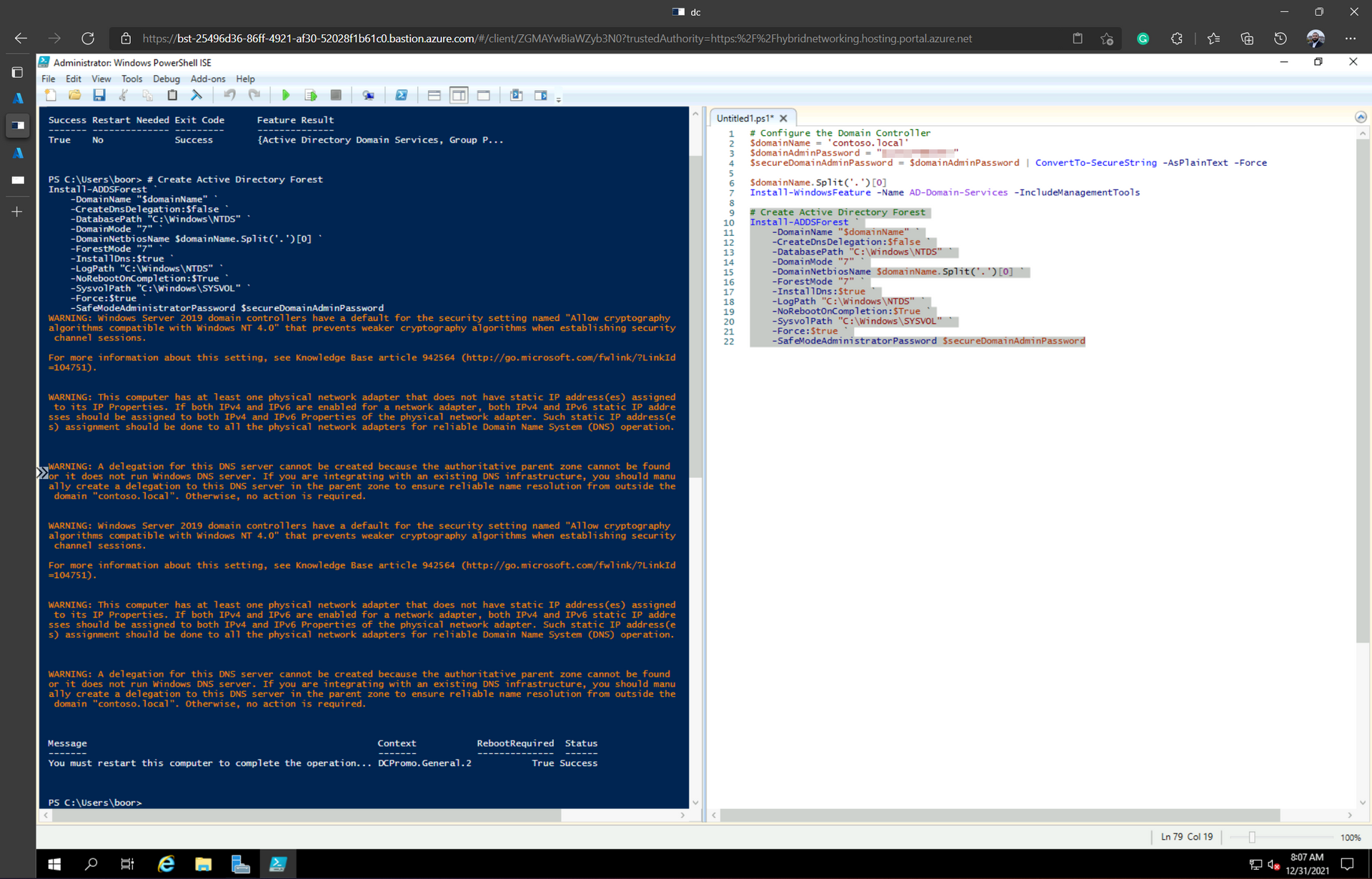
We reboot the VM - and can then sign in with Domain Admin creds:
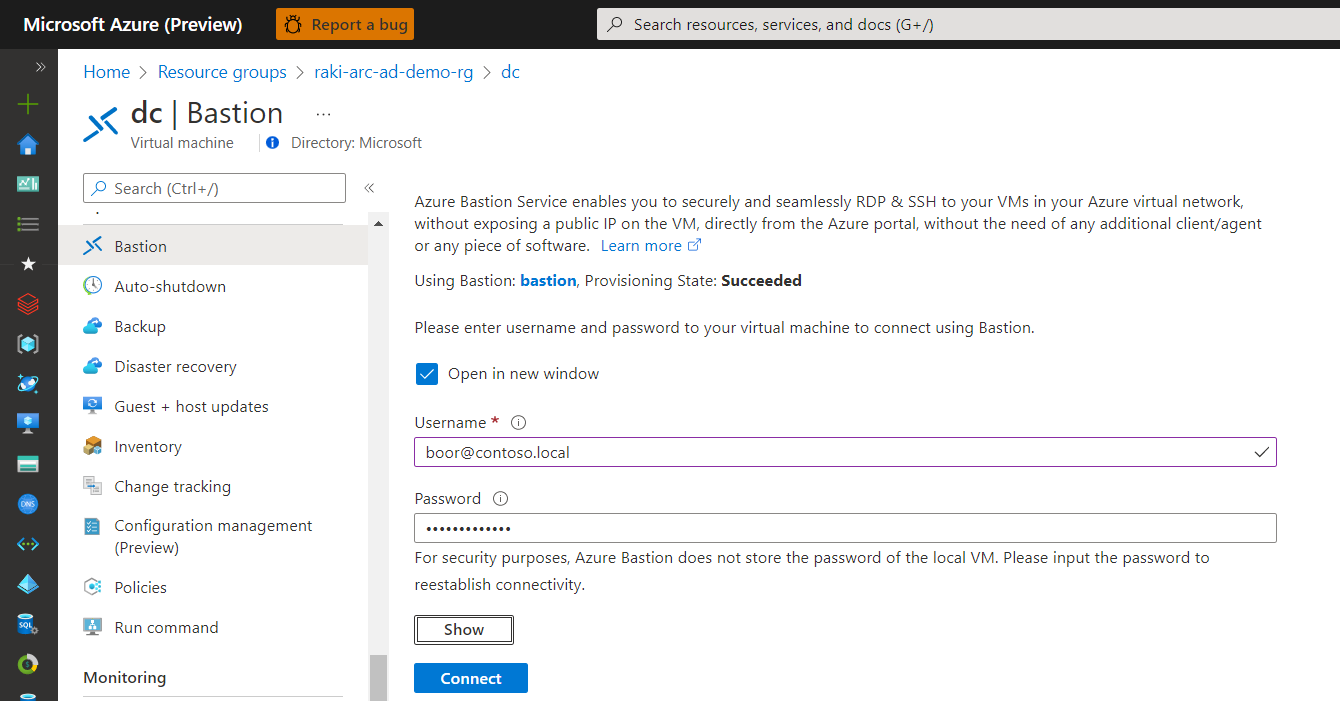
dc is now our Primary Domain Controller for domain contoso.local with DNS:
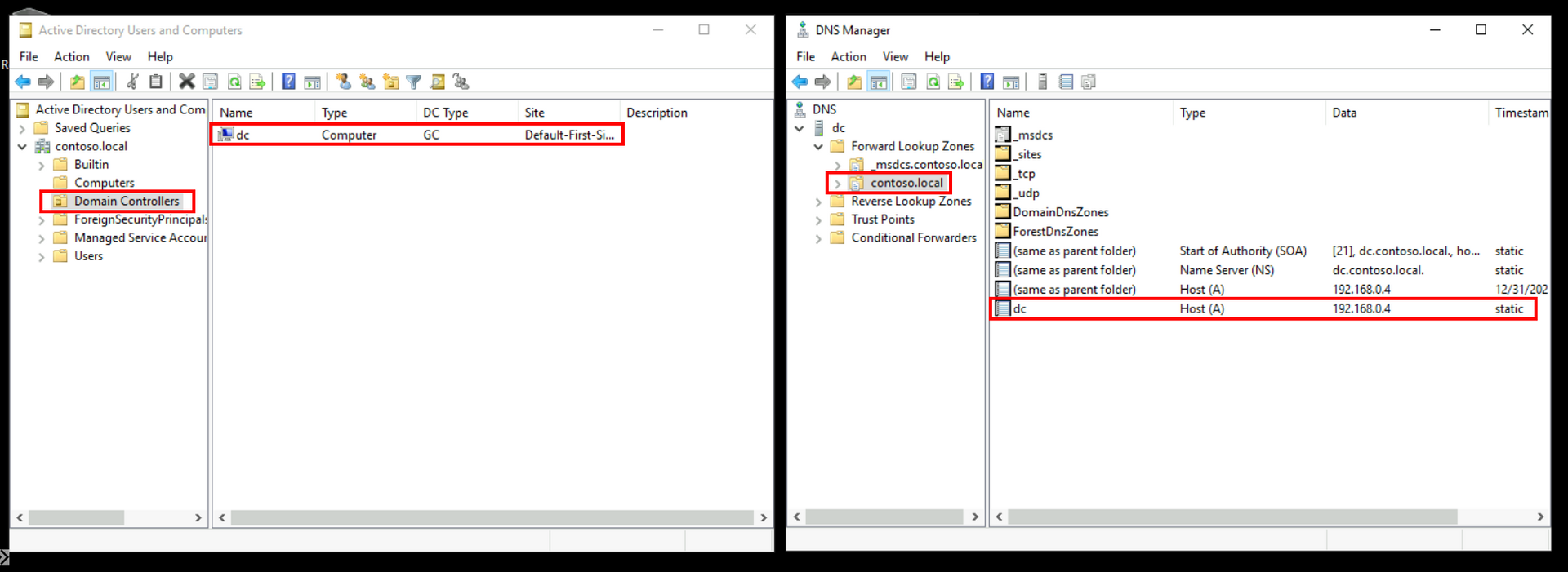
Client VM prep
Inside the client VM - we run the following to domain join the machine and force a reboot:
$user = "CONTOSO\boor"
$domainAdminPassword = "P@s5w0rd123!!"
$pass = $domainAdminPassword | ConvertTo-SecureString -AsPlainText -Force
$Credential = New-Object -TypeName System.Management.Automation.PSCredential -ArgumentList $user, $pass
add-computer –domainname contoso.local -Credential $Credential -restart –forceclient is now Domain joined Controller with DNS entry aded:
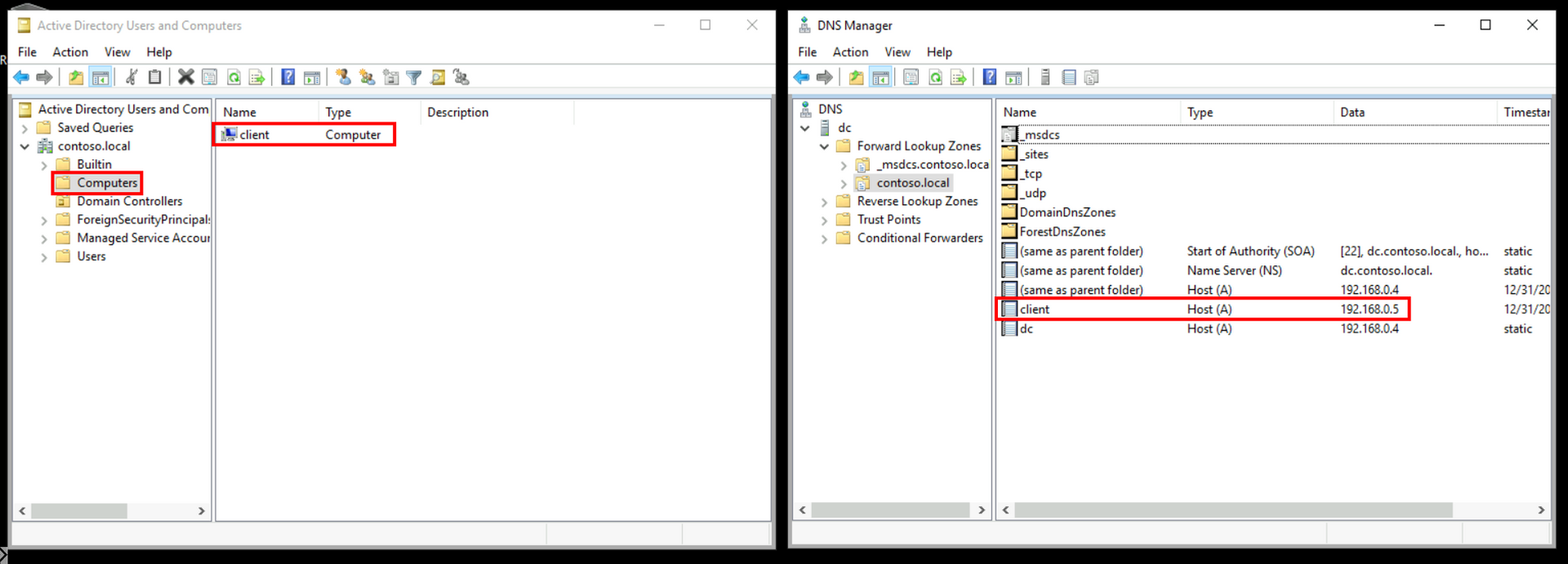
Next, we use chocolatey to install all the CLI pre-reqs for Arc Deployment:
# Install chocolatey
iex ((New-Object System.Net.WebClient).DownloadString('https://chocolatey.org/install.ps1'))
# Install apps
$chocolateyAppList = 'azure-cli,kubernetes-cli,vscode,kubernetes-helm,grep,ssms'
$appsToInstall = $chocolateyAppList -split "," | foreach { "$($_.Trim())" }
foreach ($app in $appsToInstall)
{
Write-Host "Installing $app"
& choco install $app /y -Force| Write-Output
}
# Kubectl alias
New-Item -path alias:kubectl -value 'C:\ProgramData\chocolatey\lib\kubernetes-cli\tools\kubernetes\client\bin\kubectl.exe'Data Controller deployment
We can perform the rest of the work from VS Code inside client - starting with deploying the Data Controller in Indirect Mode (Direct mode works similarly):
mkdir "C:\azure-arc"
cd "C:\azure-arc"
# Deployment variables
$adminUsername = "admin"
$spnClientId = "<your-client-id>"
$spnClientSecret = "<your-client-secret>"
$spnTenantId = "<your-tenant-id>"
$subscriptionId = "<your-subscription-id>"
$resourceGroup = "<your-rg-name>"
$azdataUsername = "admin"
$azdataPassword = "P@s5w0rd123!!"
$arcDcName = "jumpstart-dc"
$azureLocation = "eastus"
$clusterName ="aks-cni"
[System.Environment]::SetEnvironmentVariable('adminUsername', $adminUsername)
[System.Environment]::SetEnvironmentVariable('spnClientID', $spnClientId)
[System.Environment]::SetEnvironmentVariable('spnClientSecret', $spnClientSecret)
[System.Environment]::SetEnvironmentVariable('spnTenantId', $spnTenantId)
[System.Environment]::SetEnvironmentVariable('subscriptionId', $subscriptionId)
[System.Environment]::SetEnvironmentVariable('resourceGroup', $resourceGroup)
[System.Environment]::SetEnvironmentVariable('AZDATA_USERNAME', $azdataUsername)
[System.Environment]::SetEnvironmentVariable('AZDATA_PASSWORD', $azdataPassword)
[System.Environment]::SetEnvironmentVariable('arcDcName', $arcDcName)
[System.Environment]::SetEnvironmentVariable('azureLocation', $azureLocation)
[System.Environment]::SetEnvironmentVariable('clusterName', $clusterName)
[System.Environment]::SetEnvironmentVariable('AZDATA_LOGSUI_USERNAME', $env:azdataUsername)
[System.Environment]::SetEnvironmentVariable('AZDATA_LOGSUI_USERNAME', $env:azdataPassword)
[System.Environment]::SetEnvironmentVariable('AZDATA_LOGSUI_PASSWORD', $env:azdataUsername)
[System.Environment]::SetEnvironmentVariable('AZDATA_METRICSUI_PASSWORD', $env:azdataPassword)
# Login as service principal
az login --service-principal --username $env:spnClientId --password $env:spnClientSecret --tenant $env:spnTenantId
az account set --subscription $env:subscriptionId
# Adding Azure Arc CLI extensions
az config set extension.use_dynamic_install=yes_without_prompt
# Getting AKS cluster credentials kubeconfig file
az aks get-credentials --resource-group $env:resourceGroup `
--name $env:clusterName --admin
kubectl get nodes
# Monitor pods in arc namespace
kubectl get pods -n arc -w
#########################################
# Create data controller in indirect mode
#########################################
# Create with the AKS profile
az arcdata dc create --profile-name azure-arc-aks-premium-storage `
--k8s-namespace arc `
--name $env:arcDcName `
--subscription $env:subscriptionId `
--resource-group $env:resourceGroup `
--location $env:azureLocation `
--connectivity-mode indirect `
--use-k8s
# Monitor Data Controller
kubectl get datacontroller -n arc -w
# Spot for ActiveDirectoryConnector CRD
kubectl get adc -n arcWe see:
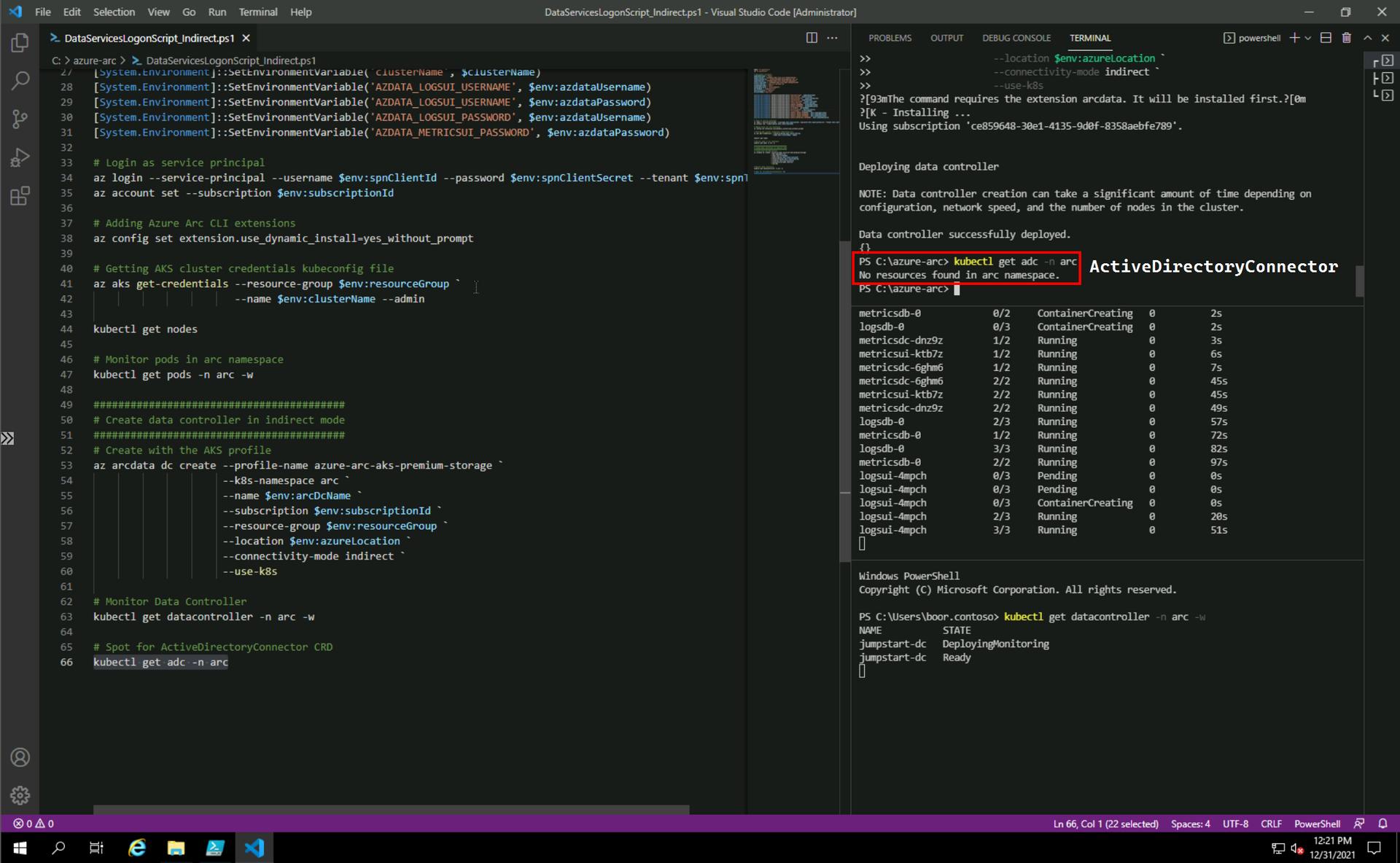
Active Directory pre-reqs
The following script is run on dc to perform the Active Directory pre-reqs documented here for SQL MI:
Import-Module ActiveDirectory
#######################################
# 1. Create an AD Account for our sqlmi
#######################################
# Create OU - not an Arc requirement but nice to show since everyone uses it
# Arc SQL MI Users can be in any OU
New-ADOrganizationalUnit -Name "ArcSQLMI" -Path "DC=CONTOSO,DC=LOCAL"
$pass = "P@s5w0rd123!!" | ConvertTo-SecureString -AsPlainText -Force
New-ADUser -Name "sql-ad-yes-1-account" `
-UserPrincipalName "sql-ad-yes-1-account@contoso.local" `
-Path "OU=ArcSQLMI,DC=CONTOSO,DC=LOCAL" `
-AccountPassword $pass `
-Enabled $true `
-ChangePasswordAtLogon $false `
-PasswordNeverExpires $true
# "-PasswordNeverExpires "Since we don't want to deal with Keytab rotations for this demo, in PROD we don't need this
################
# 2. Create SPNs
################
setspn -S MSSQLSvc/sql-ad-yes-1.contoso.local sql-ad-yes-1-account
setspn -S MSSQLSvc/sql-ad-yes-1.contoso.local:31433 sql-ad-yes-1-account
# Verify SPNs got created
$search = New-Object DirectoryServices.DirectorySearcher([ADSI]"")
$search.filter = "(servicePrincipalName=*)"
## You can use this to filter for OU's:
## $results = $search.Findall() | ?{ $_.path -like '*OU=whatever,DC=whatever,DC=whatever*' }
$results = $search.Findall()
foreach( $result in $results ) {
$userEntry = $result.GetDirectoryEntry()
Write-host "Object Name = " $userEntry.name -backgroundcolor "yellow" -foregroundcolor "black"
Write-host "DN = " $userEntry.distinguishedName
Write-host "Object Cat. = " $userEntry.objectCategory
Write-host "servicePrincipalNames"
$i=1
foreach( $SPN in $userEntry.servicePrincipalName ) {
Write-host "SPN ${i} =$SPN"
$i+=1
}
Write-host ""
}
##################################
# 3. Reverse Lookup Zone - Pointer
##################################
# Add a reverse lookup zone
Add-DnsServerPrimaryZone -NetworkId "192.168.0.0/21" -ReplicationScope Domain
# Get reverse zone name
$Zones = @(Get-DnsServerZone)
ForEach ($Zone in $Zones) {
if (-not $($Zone.IsAutoCreated) -and ($Zone.IsReverseLookupZone)) {
$Reverse = $Zone.ZoneName
}
}
# Add a PTR record to the Reverse Lookup Zone for the Domain Controller. This is needed for when the SQL MI Pod looks up the DC in reverse.
Add-DNSServerResourceRecordPTR -ZoneName $Reverse -Name 4 -PTRDomainName dc.contoso.local # 4 is because of the IP address of the DCWe see SPNs get created against the new User Account:
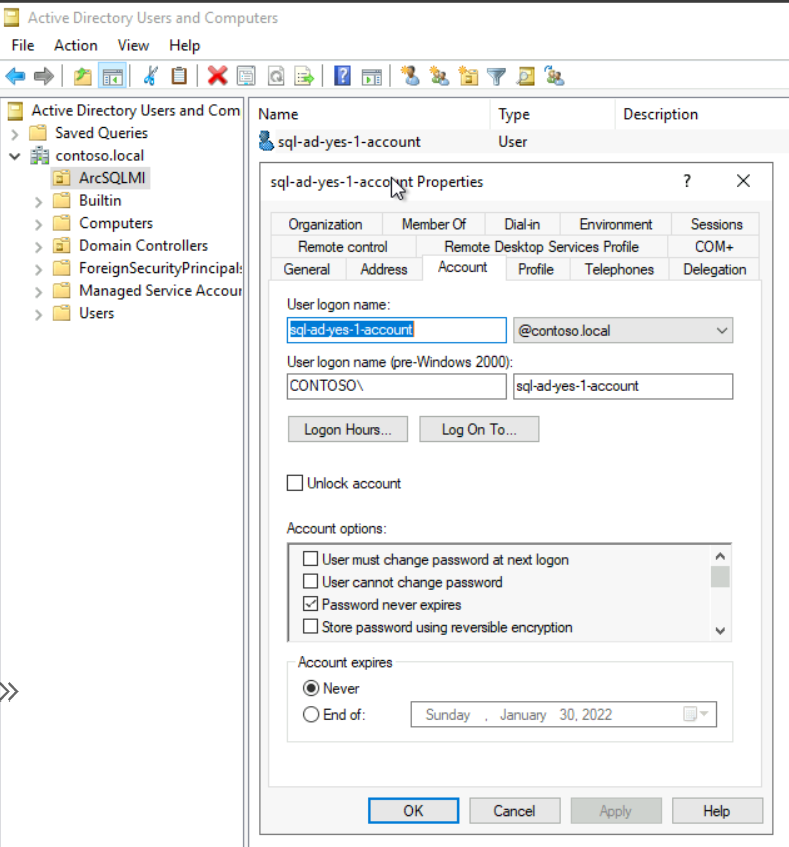
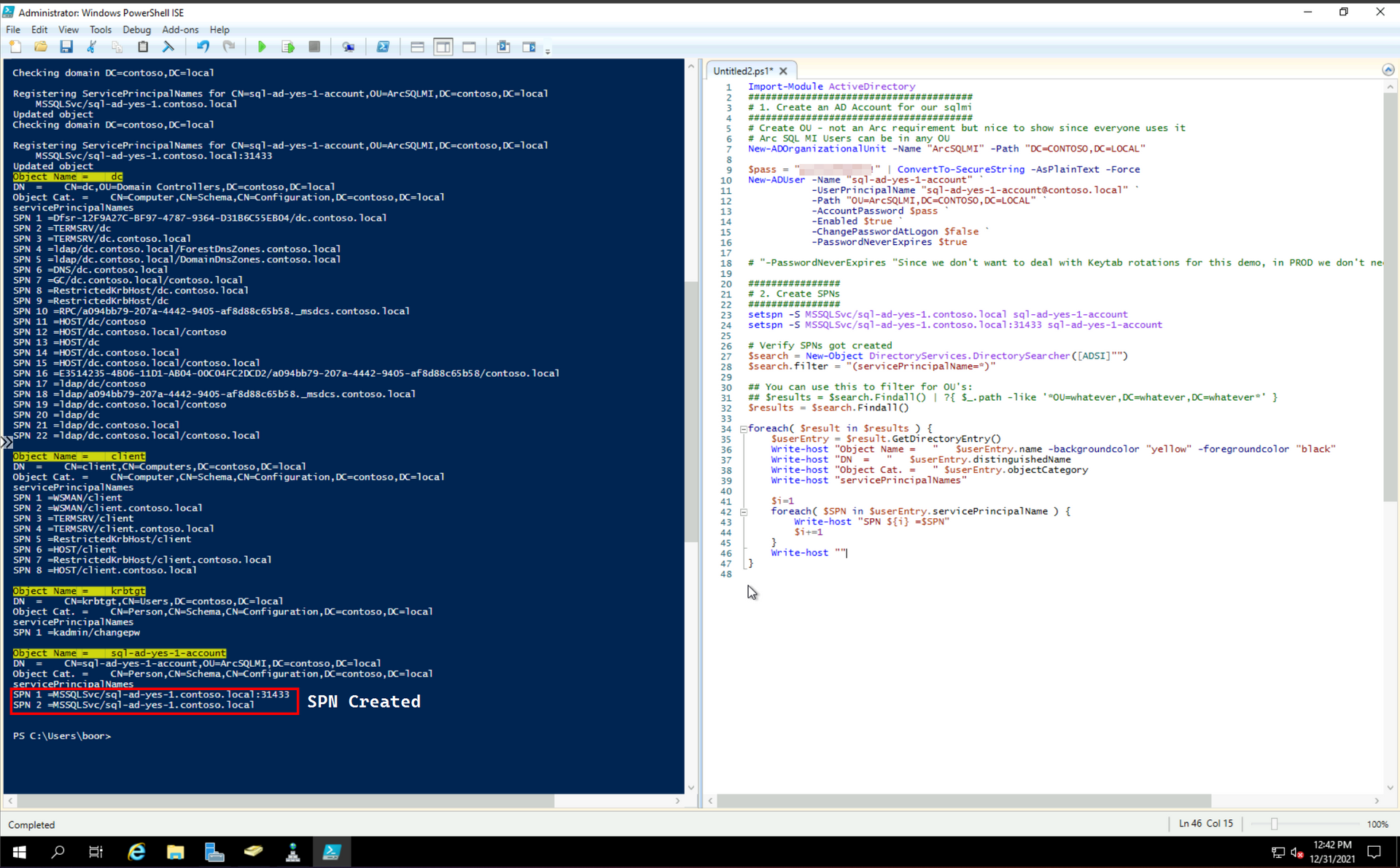
And the Reverse Lookup Zone and Pointer record for the Domain Controller's Private IP:
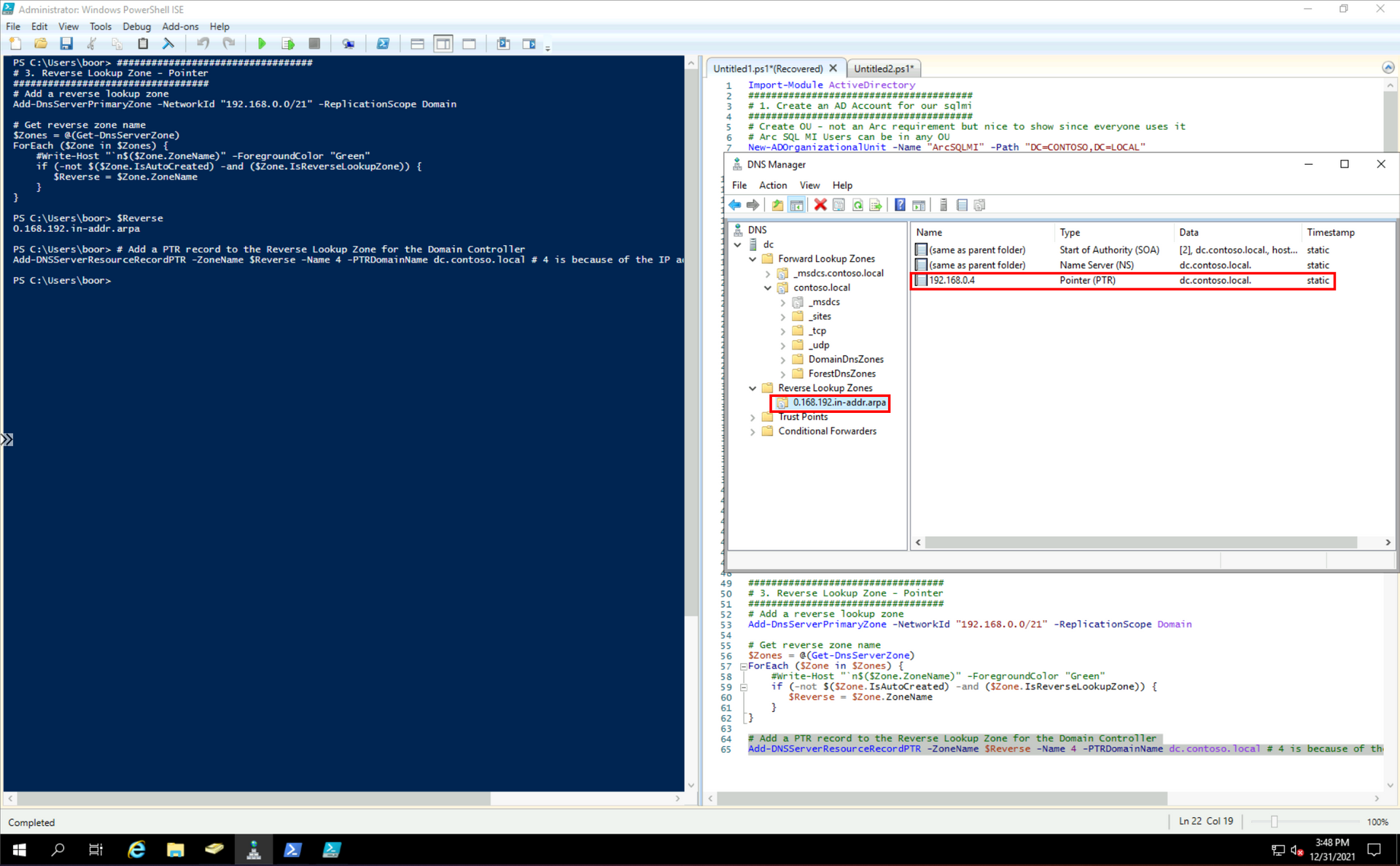
Keytab creation
At this point - we have 2 infrastructure options to leverage in creating a keytab - the second one is more robust/scalable/kube-native.
Option 1 - Ubuntu 20.04 VM via multipass
There's a handy bash script create-sql-keytab.sh published in the microsoft/azure_arc repo that creates the keytab using ktutil or adutil (your choice).
The following script installs the necessay pre-reqs on a new Ubuntu 20.04 VM (this VM is not part of our domain, it can't even talk to dc - and that's ok) and generates the Keytab and K8s secret:
##################################
# Install krb5-user without prompt
##################################
sudo su
apt-get update # Update for latest package
DEBIAN_FRONTEND=noninteractive apt-get -yq install krb5-user # Unattended krb5-user install
mv /etc/krb5.conf /etc/krb5.conf.example # Backup useless file
echo -e "[libdefaults]\ndefault_realm = CONTOSO.LOCAL\ndns_lookup_realm = true\ndns_lookup_kdc = true" > /etc/krb5.conf # Pass in realm information for ktutil
# Arc keytab creation script
mkdir azure-arc
cd azure-arc
# Download script from github
wget https://raw.githubusercontent.com/microsoft/azure_arc/main/arc_data_services/deploy/scripts/create-sql-keytab.sh
chmod u+x create-sql-keytab.sh # Change permissions to execute
################################
# Run script for keytab creation
################################
# AD_PASSWORD is the password for the SQL MI User we created in AD earlier
AD_PASSWORD=P@s5w0rd123!! ./create-sql-keytab.sh \
--realm CONTOSO.LOCAL \
--account sql-ad-yes-1-account \
--port 31433 \
--dns-name sql-ad-yes-1.contoso.local \
--keytab-file sql-ad-yes-1.keytab \
--secret-name sql-ad-yes-1-keytab-secret \
--secret-namespace arcWe see:
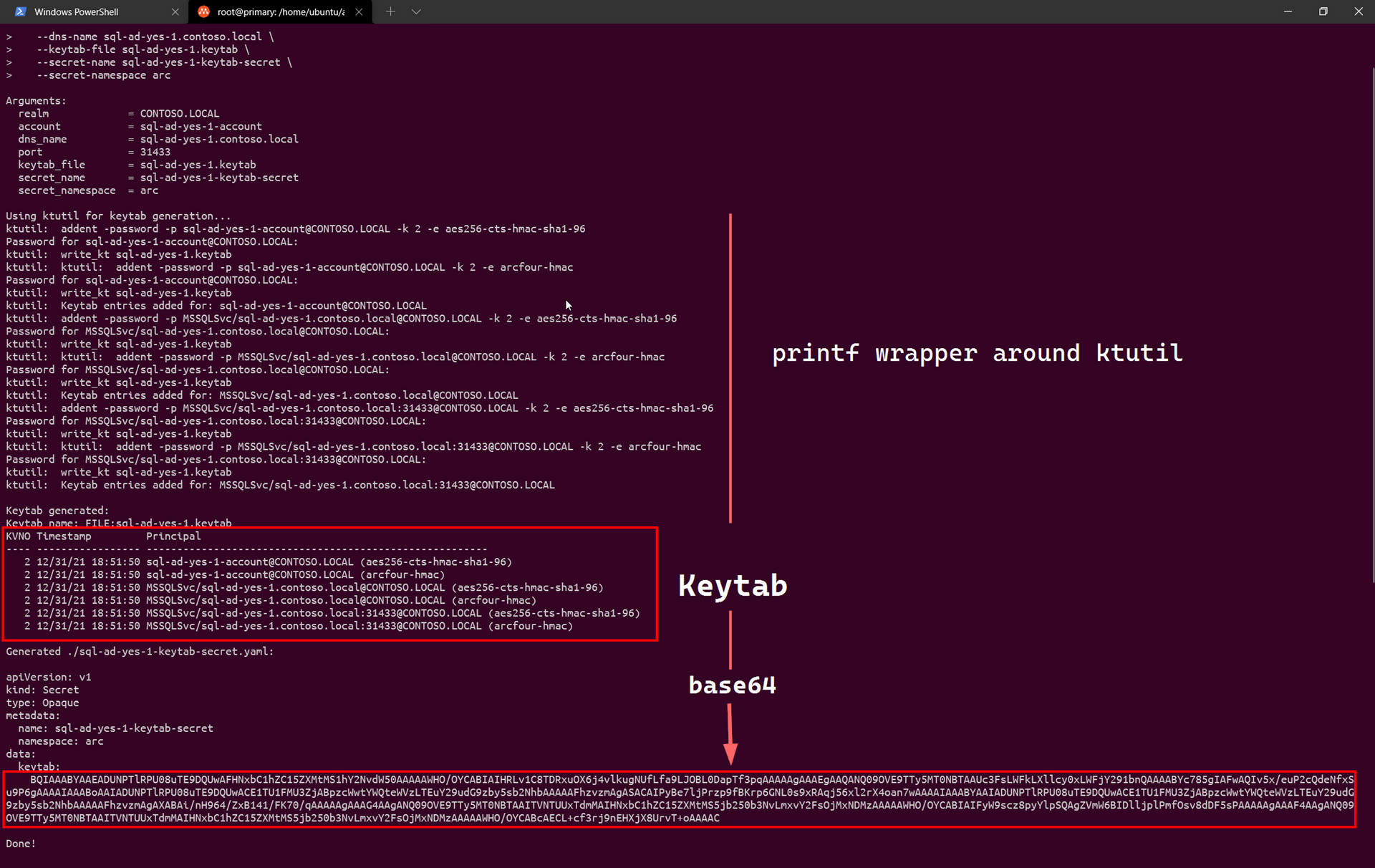
This creates a K8s secret YAML file containing the Keytab in Base64 - sql-ad-yes-1-keytab-secret.yaml: docs:
apiVersion: v1
kind: Secret
type: Opaque
metadata:
name: sql-ad-yes-1-keytab-secret
namespace: arc
data:
keytab: BQIAAABYAAEADUNPTlRPU08uTE9DQUwAFHNxbC1hZC15ZXMtMS1hY2NvdW50AAAAAWHO/OYCABIAIHRLv1C8TDRxuOX6j4vlkugNUfLfa9LJOBL0DapTf3pqAAAAAgAAAEgAAQANQ09OVE9TTy5MT0NBTAAUc3FsLWFkLXllcy0xLWFjY291bnQAAAABYc785gIAFwAQIv5x/euP2cQdeNfxSu9P6gAAAAIAAABoAAIADUNPTlRPU08uTE9DQUwACE1TU1FMU3ZjABpzcWwtYWQteWVzLTEuY29udG9zby5sb2NhbAAAAAFhzvzmAgASACAIPyBe7ljPrzp9fBKrp6GNL0s9xRAqj56xl2rX4oan7wAA...Which we can apply via kubectl apply -f sql-ad-yes-1-keytab-secret.yaml.
Option 2 - Kubernetes Job
We can use the following service-account.yaml file to create a ServiceAccount that has required permissions to create the Keytab Secret:
apiVersion: v1
kind: ServiceAccount
metadata:
name: keytab-job
namespace: arc
---
kind: ClusterRole
apiVersion: rbac.authorization.k8s.io/v1
metadata:
name: keytab-job
namespace: arc
rules:
- apiGroups: [""]
resources: ["secrets"]
verbs: ["list", "create", "update"]
---
apiVersion: rbac.authorization.k8s.io/v1
kind: RoleBinding
metadata:
name: keytab-job
namespace: arc
subjects:
- kind: ServiceAccount
name: keytab-job
roleRef:
kind: ClusterRole
name: keytab-job
apiGroup: rbac.authorization.k8s.ioFrom there - we have the following Kubernetes Job defined in deploy-job.yaml - which spins up this container image containing ktutil with a bash wrapper to create the Keytab Secret:
apiVersion: batch/v1
kind: Job
metadata:
name: kube-keytab-secret-generator
namespace: arc
spec:
template:
metadata:
labels:
name: kube-keytab-secret-generator
app: kube-keytab-secret-generator
spec:
restartPolicy: Never
containers:
- name: kube-keytab-secret-generator
image: djrsystems/kube-keytab-secret-generator:latest
env:
- name: SECRET_NAMESPACE
valueFrom:
fieldRef:
fieldPath: metadata.namespace
- name: PASSWORD
valueFrom:
secretKeyRef:
name: keytab-password
key: password
- name: ACCOUNT
value: "sql-ad-yes-1-account"
- name: ENCRYPTION_METHODS
value: "aes256-cts-hmac-sha1-96,arcfour-hmac"
- name: REALM
value: "CONTOSO.LOCAL"
- name: SECRET_NAME
value: "sql-ad-yes-1-keytab-secret"
- name: SPNS
value: "MSSQLSvc/sql-ad-yes-1.contoso.local,MSSQLSvc/sql-ad-yes-1.contoso.local:31433"
serviceAccountName: keytab-job
automountServiceAccountToken: trueWe create a K8s Secret containing the Active Directory password for our AD user sql-ad-yes-1-account - and deploy the YAMLs end-to-end:
##################################
# Keytab generation Job deployment
##################################
# Create secret with AD Password
kubectl create secret generic keytab-password --from-literal=password=P@s5w0rd123!! -n arc
# Kubernetes Service Account for Job to create secrets
kubectl apply -f service-account.yaml
# Kubernetes Job Deployment
kubectl apply -f deploy-job.yaml
# View keytab secret
kubectl get secret sql-ad-yes-1-keytab-secret -n arc -o yamlWe see am ephemeral pod get spun up for the Job running under the context of the ServiceAccount:
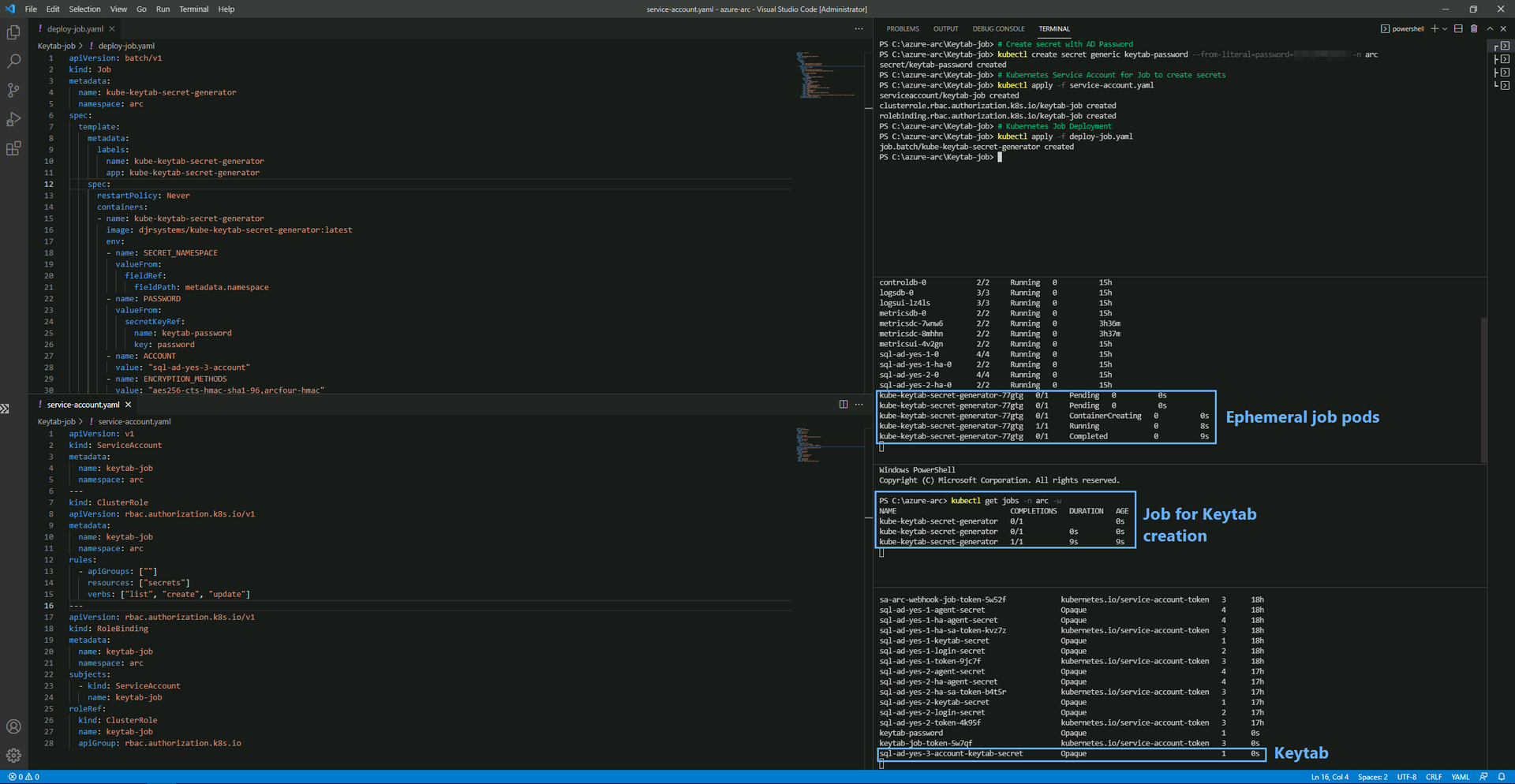
And the Secret get created:

SQL MI deployment via YAMLs
Finally, here are the 2 YAML files we need to deploy to get things working:
1 - ActiveDirectoryConnector.yaml: docs
apiVersion: arcdata.microsoft.com/v1beta1
kind: ActiveDirectoryConnector
metadata:
name: adarc
namespace: arc
spec:
activeDirectory:
realm: CONTOSO.LOCAL # Name of the Active Directory domain in uppercase. This is the AD domain that this instance of AD Connector will be associated with.
netbiosDomainName: CONTOSO # This is often used to qualify accounts in the AD domain. e.g. if the accounts in the domain are referred to as CONTOSO\admin, then CONTOSO is the NETBIOS domain name.
domainControllers:
primaryDomainController:
hostname: dc.contoso.local # Our domain controller
dns:
preferK8sDnsForPtrLookups: false
nameserverIPAddresses:
- 192.168.0.4 # IP Address of DNS nameserver, which is just domain controller in this demo env2 - sql-ad-yes-1.yaml: docs
apiVersion: v1
data:
password: <sqlauth-base64-encoded-password>
username: <sqlauth-base64-encoded-user>
kind: Secret
metadata:
name: sql-ad-yes-1-login-secret
namespace: arc
type: Opaque
---
apiVersion: sql.arcdata.microsoft.com/v2
kind: SqlManagedInstance
metadata:
name: sql-ad-yes-1
namespace: arc
spec:
backup:
retentionPeriodInDays: 7
dev: true
tier: GeneralPurpose
forceHA: "true"
licenseType: LicenseIncluded
replicas: 1
scheduling:
default:
resources:
limits:
cpu: "2"
memory: 4Gi
requests:
cpu: "2"
memory: 4Gi
security:
adminLoginSecret: sql-ad-yes-1-login-secret
activeDirectory:
connector:
name: adarc
namespace: arc
accountName: sql-ad-yes-1-account
keytabSecret: sql-ad-yes-1-keytab-secret
services:
primary:
type: LoadBalancer
dnsName: sql-ad-yes-1.contoso.local
port: 31433
storage:
backups:
volumes:
- className: managed-premium
size: 5Gi
data:
volumes:
- className: managed-premium
size: 5Gi
datalogs:
volumes:
- className: managed-premium
size: 5Gi
logs:
volumes:
- className: managed-premium
size: 5GiWe deploy the 2 YAMLs in sequence:
######################################
# Active Directory + SQL MI deployment
######################################
cd "C:\azure-arc"
# Deploy Active Directory Connector
kubectl apply -f ActiveDirectoryConnector.yaml
# Deploy MI
kubectl apply -f sql-ad-yes-1.yaml
# Update Service Port from 1433 to 31433
# This should be automatic in the near future
$payload = '{\"spec\":{\"ports\":[{\"name\":\"port-mssql-tds\",\"port\":31433,\"targetPort\":1433}]}}'
kubectl patch svc sql-ad-yes-1-external-svc -n arc --type merge --patch $payloadWe see:
Finally, we take the LoadBalancer IP, and add a DNS record in dc so that our SSMS VM can hit it against the FQDN:
Add-DnsServerResourceRecordA -Name sql-ad-yes-1 -ZoneName contoso.local -IPv4Address 20.62.137.14 # AKS LBCreate Windows Logins
Option 1 - Add AD User
We login to the SQL MI as our sqlauth user to create the Windows Logins (this can be done via an Operator to automate, prior to disabling the sqlauth user):
USE [master]
GO
CREATE LOGIN [CONTOSO\boor] FROM WINDOWS WITH DEFAULT_DATABASE=[master]
GO
ALTER SERVER ROLE [sysadmin] ADD MEMBER [CONTOSO\boor]
GO
Option 2 - Add AD Group
Alternatively, we can add an entire AD Group to the SQL MI - where the Group's membership lifecycle is managed in AD, outside of SQL MI.
In the Domain Controller dc - we run:
# Create AD Group in existing OU
New-ADGroup -Name "SQLAdmins" -SamAccountName SQLAdmins -GroupCategory Security -GroupScope Universal -DisplayName "SQL Server Admins" -Path "OU=ArcSQLMI,DC=CONTOSO,DC=LOCAL" -Description "Members of this group are SQL Server Administrators"
# Add local user to group
Add-ADGroupMember -Identity SQLAdmins -Members boorAnd we run the following in the SQL MI to grant access:
USE [master]
GO
CREATE LOGIN [CONTOSO\SQLAdmins] FROM WINDOWS WITH DEFAULT_DATABASE=[master]
GO
ALTER SERVER ROLE [sysadmin] ADD MEMBER [CONTOSO\SQLAdmins]
GO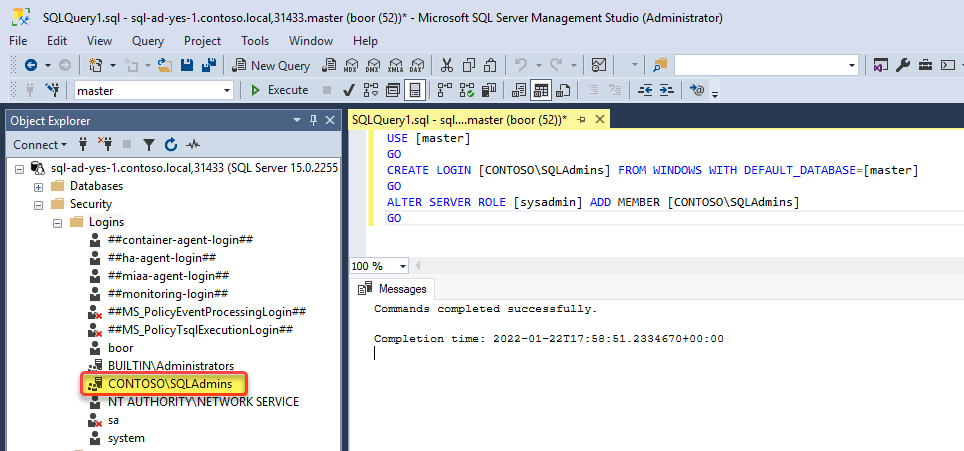
Windows Auth from Domain Joined machine
Finally, from client - we can sign in as a Windows User from SSMS against the DNS endpoint sql-ad-yes-1.contoso.local,31433:
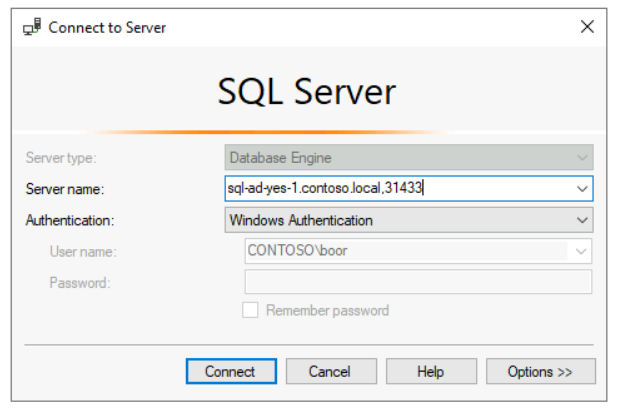
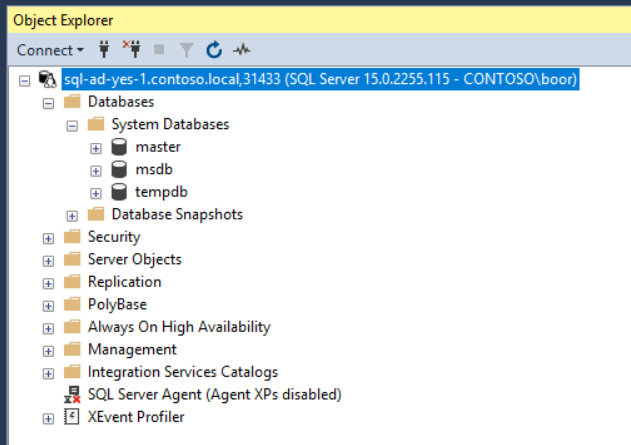
Furthermore, we can use this ActiveDirectoryConnector against multiple SQL MIs by repeating the steps above for another SQL MI:
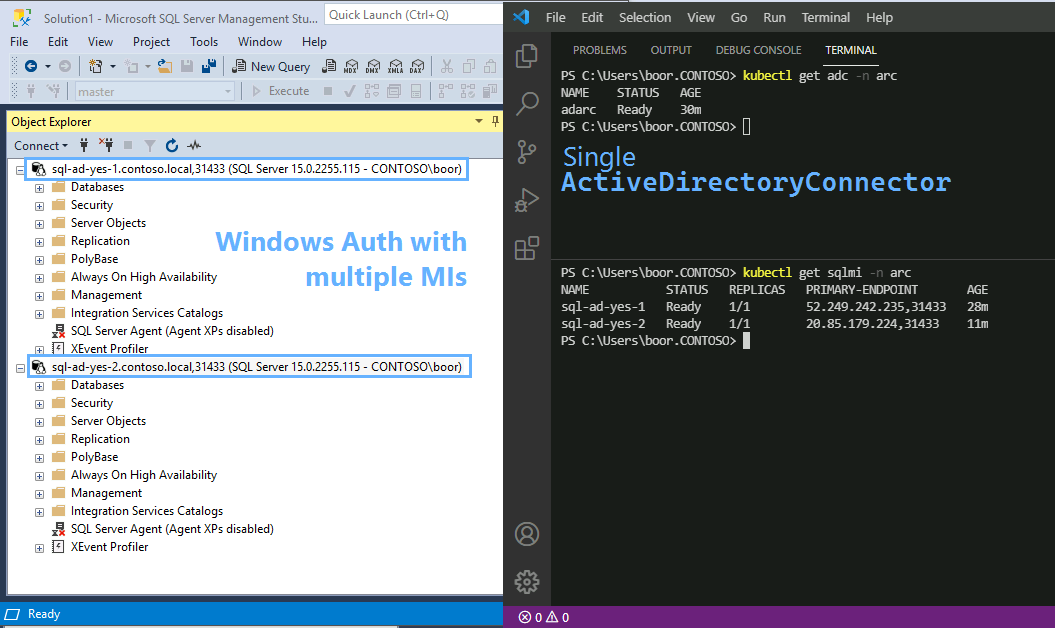
Success 👏!