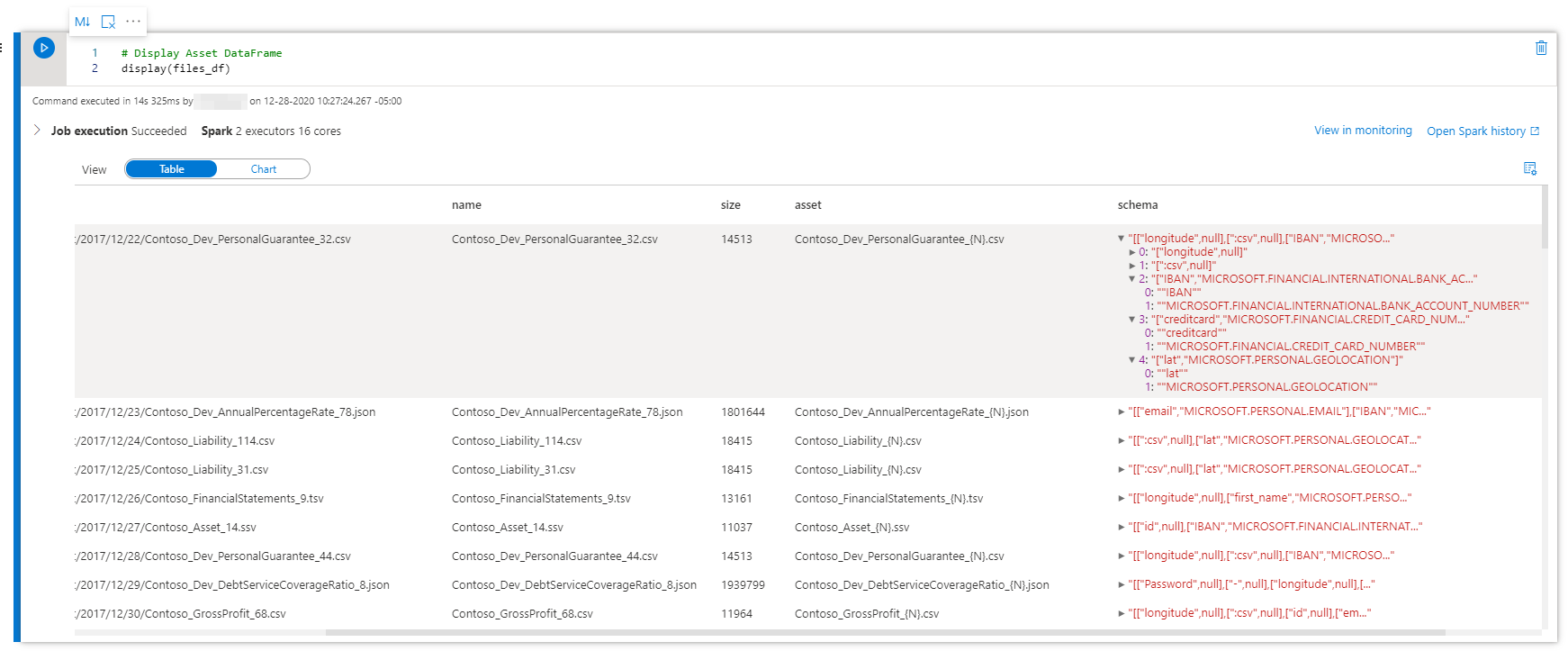Exploring Purview’s REST API with Synapse
Once Azure Purview is deployed and initially set up (i.e. Data Sources registered, Assets scanned and Classifications applied), there's two high level approaches to interacting with the managed service:
- Purview Studio: i.e. the visual interface (great overview here)
- Purview REST API: i.e. the programmatic interface - based on Apache Atlas V2 REST API (Swagger definition available here)
In fact, every time we click around in Purview Studio, the Front-End Web App (i.e. what we see) is really systematically calling the REST APIs under-the-hood using the authenticated user's OAuth token:
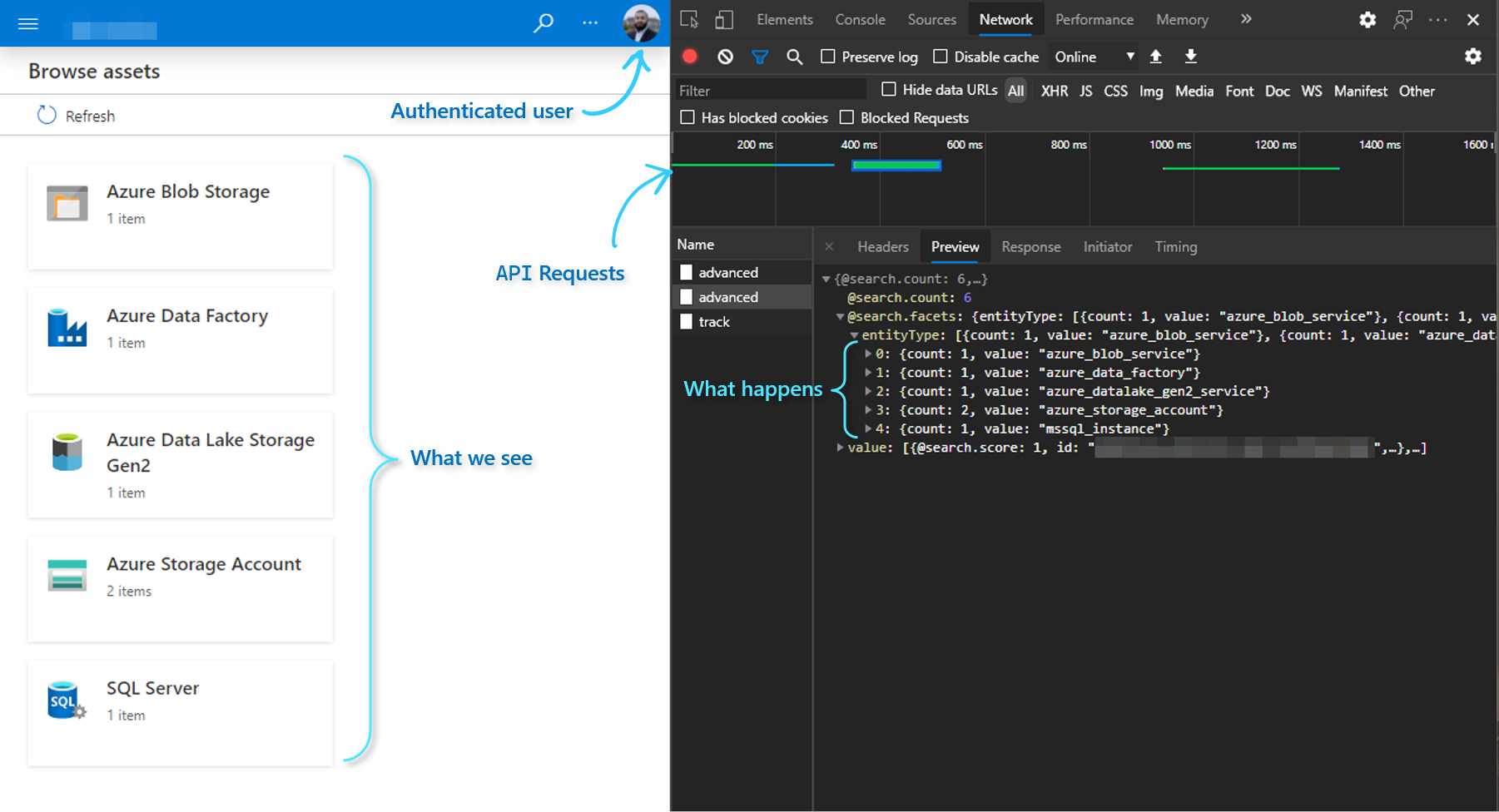
Amongst many other things, we can leverage this capability to programmatically access the valuable metadata made available through Purview's features - such as Asset Scans and Classifications, to enable downstream Data Engineering capabilities/processes (that would otherwise be extremely cumbersome to automate and implement in a scalable manner).
In simple words, the idea is:
- Purview gives us intelligent metadata: "These are the files on your Data Lake and the underlying columns that contain sensitive data"
- And in return, we can say to Synapse: "Go ahead and use Spark Pools to drop, obfuscate, anonymize or otherwise deal with those columns"
The first step to achieving this is to programmatically enable Synapse Spark Pools to retrieve the metadata from Purview (in this case, the schema and sensitivity labels).
In this article, I wanted to share some of the initial tools/techniques to enable us in achieving this important first step - getting the schema and senstivity labels from Purview into Synapse Spark Pools, available in the form of a Spark DataFrame. Once we have the metadata available in Spark, there's a whole world of existing/up-and-coming Data Engineering capabilities we can leverage to allow us to take action on this metadata (we'll explore this in another article).
The Pipeline
Here's a summarized view of what we want to achieve (click to enlarge):
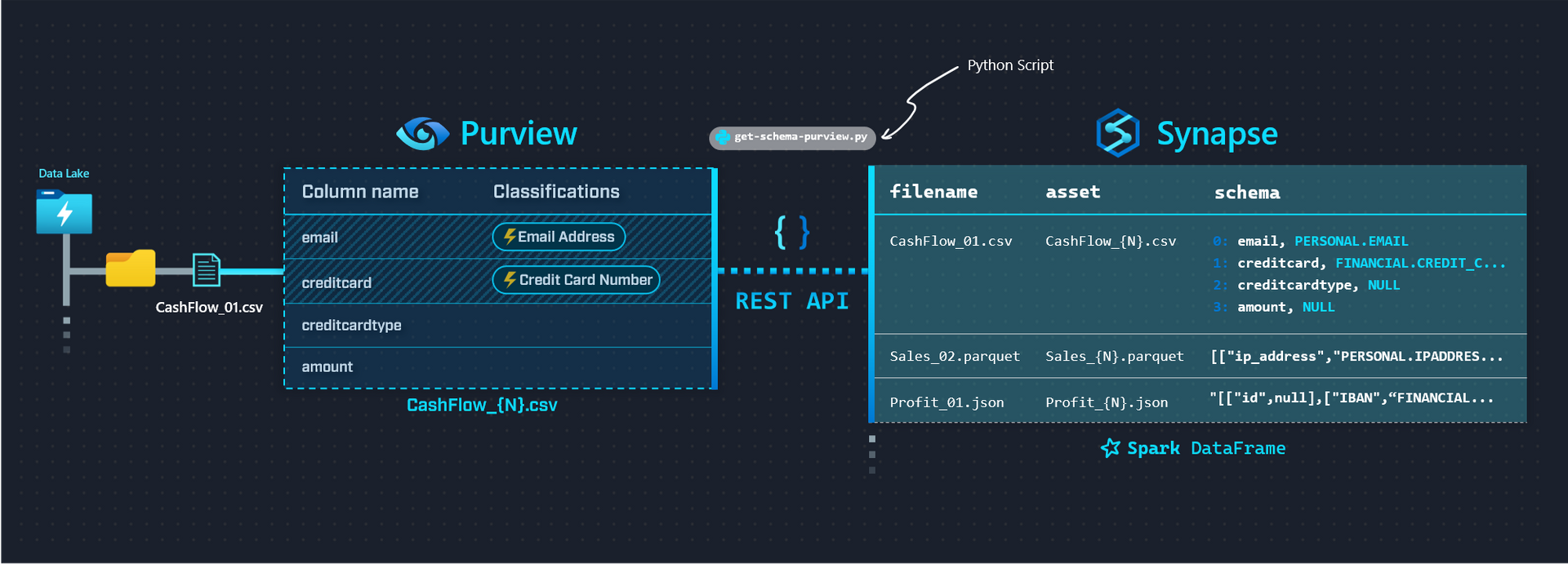
We'll be achieving this using a single Python script get-schema-purview.py (linked below), while leveraging a couple of helpful Python Libraries along the way (listed below).
And the end result, side-by-side:
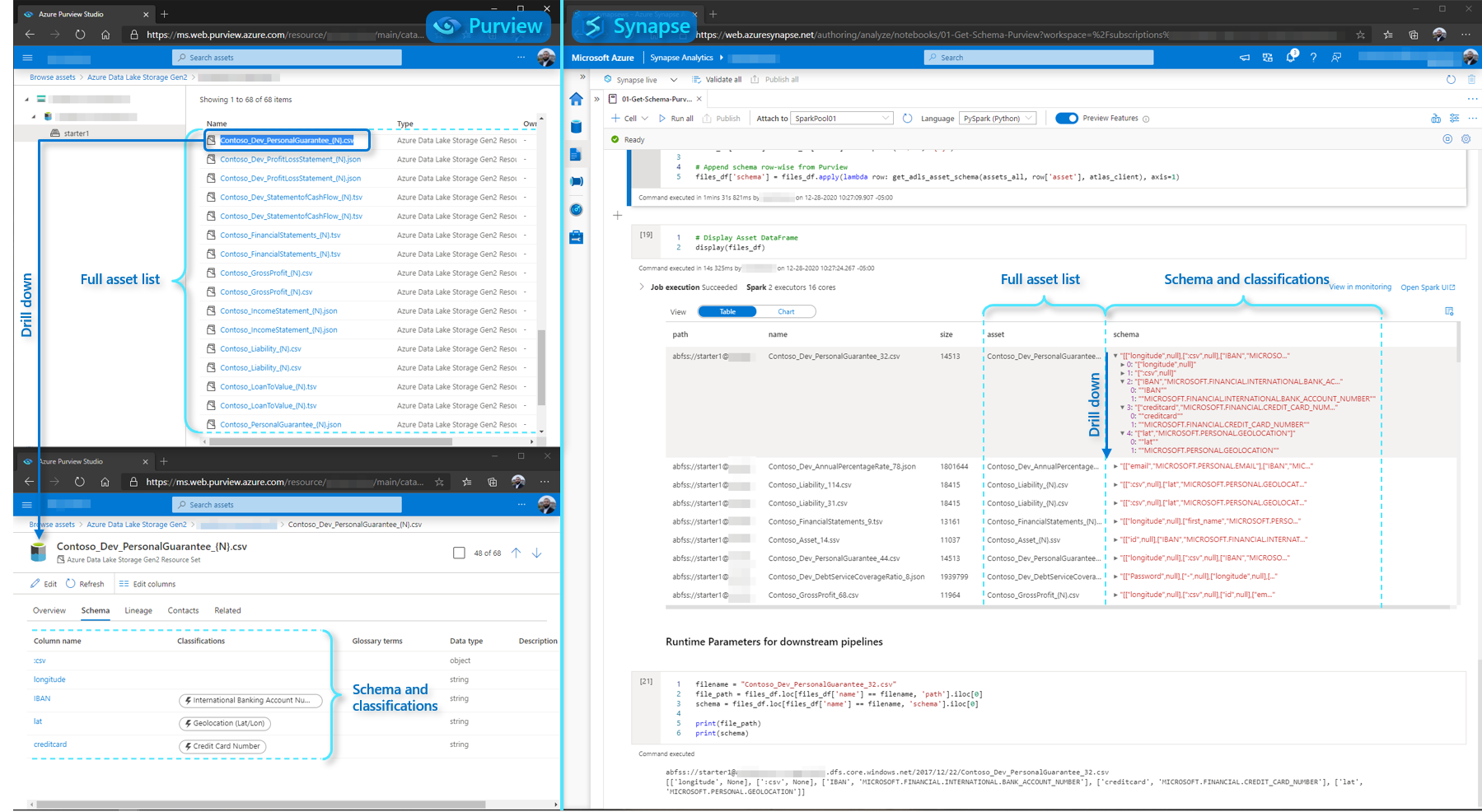
Pre-Requisites & Environment Setup
Purview and Data Estate setup
To quickly populate a Data Lake and set up Purview scans, follow this five-part tutorial series that comes with a helpful starter kit (zip file) to generate a variety of random datasets with PII and non-PII data.
App Registration/Service Principal
Once Purview is set up to scan the Data Lake, the next step is to create a Service Principal that will allow us to access the REST API - steps here.
To localize the Python script to point to our Purview implementation, we make note of the:
clientIdtenantIdclientSecret
Libraries used in Synapse Spark Pool
Here's the contents of the requirements.txt file used to install libraries on the Synapse Spark Pool:
jmespath
pyapacheatlasJMESPath: link
JMESPath is a nifty library that makes it a breeze to navigate (query, filter etc.) complex JSON data in Python. We use it to comfortably parse and iterate through the JSON payloads received from the Purview REST API.
PyApacheAtlas: link
PyApacheAtlas is a Python library in development by a fellow Microsoft CSA - Will Johnson. Essentially, the library presents a programmatic wrapper around the Atlas API, accessible through an AtlasClient object.
We use a combination of the Purview REST API (via JMESPath), and the AtlasClient object to achieve getting the full list of Assets from Purview, and iterating to populate the corresponding metadata per Asset.
Pipeline Walkthrough
Let's look at the relevant components from the script.
The first function azuread_auth is straightforward and not Purview specific - it simply allows us to authenticate to Azure AD using our Service Principal and the Resource URL we want to navigate (in this case, Purview: https://purview.azure.net):
def azuread_auth(tenant_id: str, client_id: str, client_secret: str, resource_url: str):
"""
Authenticates Service Principal to the provided Resource URL, and returns the OAuth Access Token
"""
url = f"https://login.microsoftonline.com/{tenant_id}/oauth2/token"
payload= f'grant_type=client_credentials&client_id={client_id}&client_secret={client_secret}&resource={resource_url}'
headers = {
'Content-Type': 'application/x-www-form-urlencoded'
}
response = requests.request("POST", url, headers=headers, data=payload)
access_token = json.loads(response.text)['access_token']
return access_tokenWe're going to be passing around the access_token returned above every time we make a call to Purview's REST API.
Next, we leverage PyApacheAtlas to return a client using purview_auth:
def purview_auth(tenant_id: str, client_id: str, client_secret: str, data_catalog_name: str):
"""
Authenticates to Atlas Endpoint and returns a client object
"""
oauth = ServicePrincipalAuthentication(
tenant_id = tenant_id,
client_id = client_id,
client_secret = client_secret
)
client = PurviewClient(
account_name = data_catalog_name,
authentication = oauth
)
return clientOnce we have our proof of authentication (access_token and client) - we're ready to programmatically access the Purview REST API.
We use get_all_adls_assets to recursively retrieve all scanned assets from our Data Lake from the Purview REST API.
The API parameter used to determine whether we hit the end is isLeaf:
def get_all_adls_assets(path: str, data_catalog_name: str, azuread_access_token: str, max_depth=1):
"""
Retrieves all scanned assets for the specified ADLS Storage Account Container.
Note: this function intentionally recursively traverses until only assets remain (i.e. no folders are returned, only files).
"""
# List all files in path
url = f"https://{data_catalog_name}.catalog.purview.azure.com/api/browse"
headers = {
'Authorization': f'Bearer {azuread_access_token}',
'Content-Type': 'application/json'
}
payload="""{"limit": 100,
"offset": null,
"path": "%s"
}""" % (path)
response = requests.request("POST", url, headers=headers, data=payload)
li = json.loads(response.text)
# Return all files
for x in jmespath.search("value", li):
if jmespath.search("isLeaf", x):
yield x
# If the max_depth has not been reached, start
# listing files and folders in subdirectories
if max_depth > 1:
for x in jmespath.search("value", li):
if jmespath.search("isLeaf", x):
continue
for y in get_all_adls_assets(jmespath.search("path", x), data_catalog_name, azuread_access_token, max_depth - 1):
yield y
# If max_depth has been reached,
# return the folders
else:
for x in jmespath.search("value", li):
if jmespath.search("!isLeaf", x):
yield xNote a couple points regarding this function:
We can further expand the implementation by abstracting away the data source and making
source_typeinto a parameter (i.e. besides ADLS, we can query metadata about other sources supported on Purview - e.g. SQL DB, Cosmos DB etc.).We'll just need to deal with curating the
payloadon a case-by-case basis, but the basic premise remains the same.Note the
limit: 100parameter is there because I didn't want to deal with API Pagination logic (the demo Data Lake is small).This parameter can be increased for larger implementations up until we hit the upper limit defined by the API - at which point we need to implement pagination best practices into our script logic (no different than other Azure/non-Azure APIs).
For deeper folder structures,
max_depthcan be increased as desired
Once we have a list of all our assets, we can iterate through the list and retrieve the Schema and Classification from Purview inline:
files_df['schema'] = files_df.apply(lambda row: get_adls_asset_schema(assets_all, row['asset'], atlas_client), axis=1)Where we use the client object we defined earlier to call get_adls_asset_schema:
def get_adls_asset_schema(assets_all: list, asset: str, purview_client: str):
"""
Returns the asset schema and classifications from Purview
"""
# Filter response for our asset of interest
assets_list = list(filter(lambda i: i['name'] == asset, assets_all))
# Find the guid for the asset to retrieve the tabular_schema or attachedSchema (based on the asset type)
match_id = ""
for entry in assets_list:
# Retrieve the asset definition from the Atlas Client
response = purview_client.get_entity(entry['id'])
# API response is different based on the asset
if asset.split('.', 1)[-1] == "json":
filtered_response = jmespath.search("entities[?source=='DataScan'].[relationshipAttributes.attachedSchema[0].guid]", response)
else:
filtered_response = jmespath.search("entities[?source=='DataScan'].[relationshipAttributes.tabular_schema.guid]", response)
# Update match_id if source is DataScan
if filtered_response:
match_id = filtered_response[0][0]
# Retrieve the schema based on the guid match
response = purview_client.get_entity(match_id)
asset_schema = jmespath.search("[referredEntities.*.[attributes.name, classifications[0].[typeName][0]]]", response)[0]
return asset_schemaNote a couple takeaways from here:
JMESPath is awesome
The Atlas API response is slightly different based on the filetype (e.g.
jsonvscsv), hence we deal with it case-by-case.This makes sense, since
jsontechnically hasattachedSchema(i.e. Schema that comes as a part of the object itself), whereascsvis of typetabular_schema(i.e. Schema that Purview had to infer)
Finally, once the functions are done calling the API, we can call a display(files_df) on our DataFrame to get back the final output:
Wrap Up
We explored how to call the Purview REST API with Python to programmatically obtain Purview Asset Metadata - i.e. Schema and Classifications into Synapse as a DataFrame. At this point, we can feed the Classification Metadata into further Data Pipelines to enable desirable Use Cases downstream.